How to create a Hosting Parameters template
This manual aims to explain in detail, clearly and step by step how to create and configure a Hosting Parameter Template within the SWPanel control panel. Hosting templates are essential tools for users who need to deploy multiple services with identical parameter configurations, allowing them to standardize processes, optimize times, and avoid manual configuration errors. To create your Hosting parameter template, you must follow these steps:
1. Access the Hosting parameter template management
You must be located on the main Dashboard of your SWPanel. You can access it by clicking on the SWPanel logo (or the one you have configured in your account) in the upper left corner of the panel. Now, from the left side menu, go to Tools -> Templates -> Hosting Parameters.
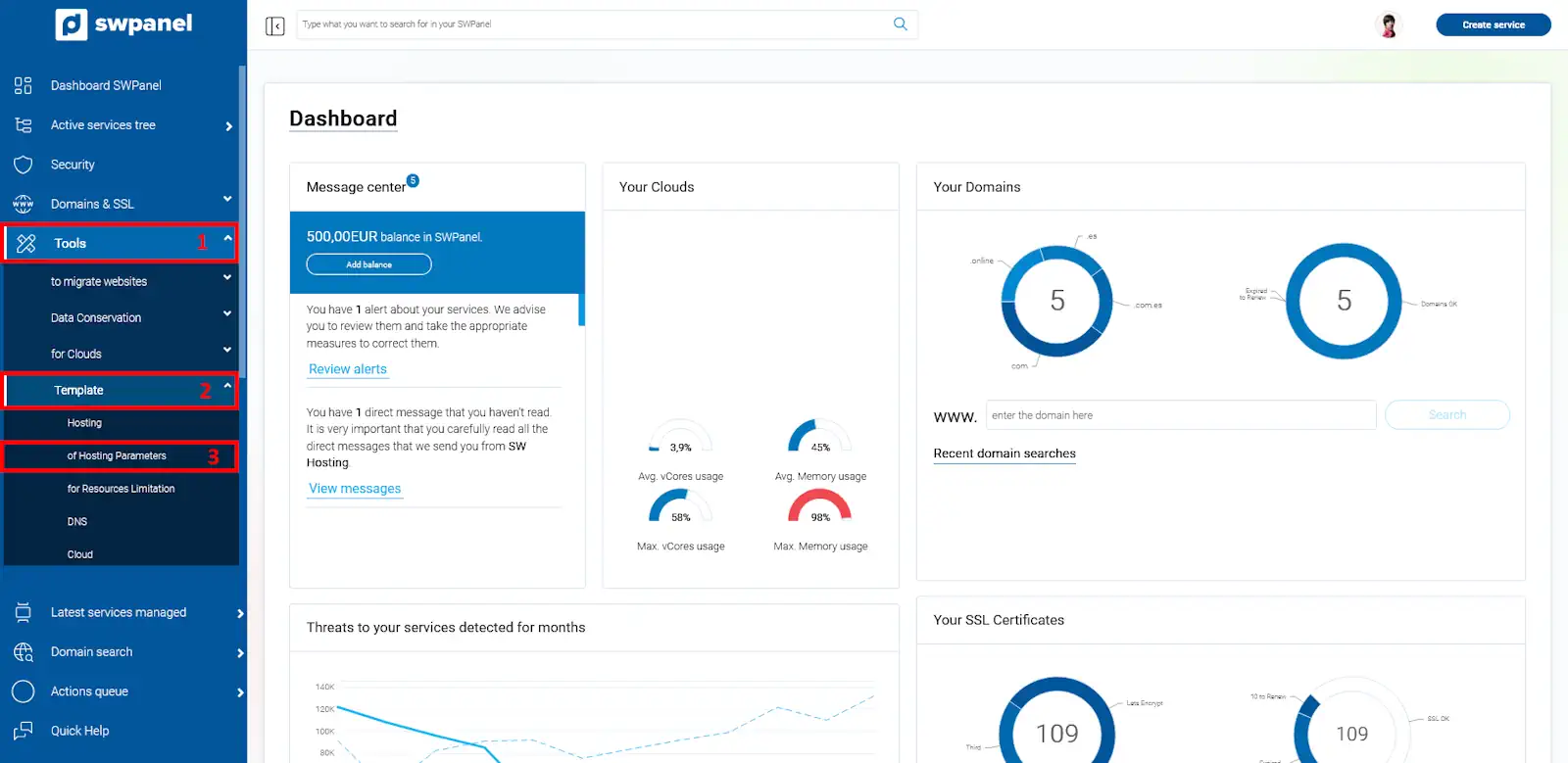
info_capture The screenshot is for illustrative purposes only. It was taken from version 2025.004.0001 dated 05/12/2025. It may differ from what is shown in the current version of SWPanel.
2. Create Template
To proceed with creating the Hosting template, click on the blue Create Template button.
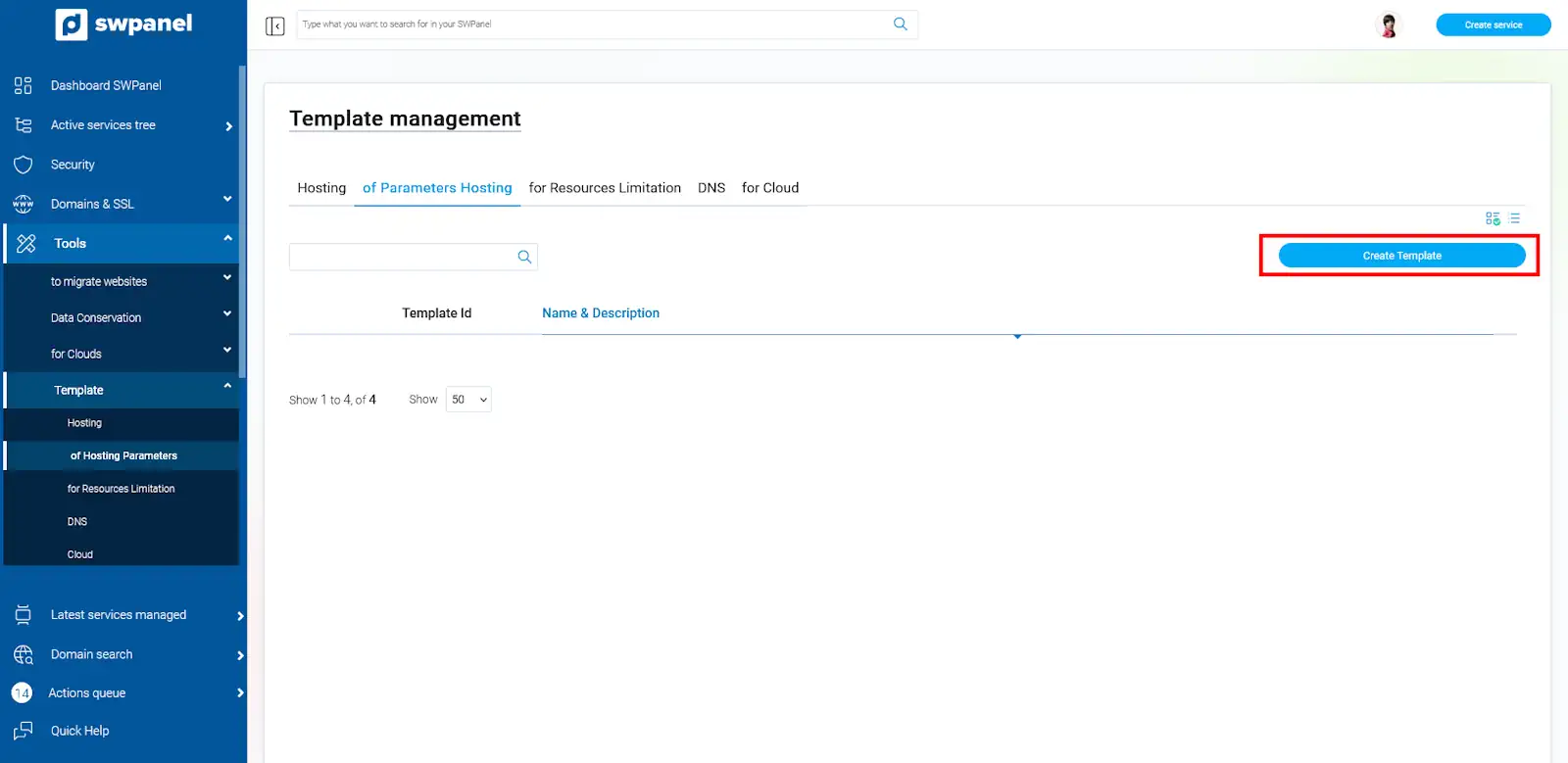
info_capture The screenshot is for illustrative purposes only. It was taken from version 2025.004.0001 dated 05/12/2025. It may differ from what is shown in the current version of SWPanel.
3. Hosting template creation dashboard
3.1 Template name and description
The first step in creating your new template is to enter a name and description. The latter is optional, but highly recommended so that you can easily identify your template.
3.2 General service details
Define the disk space, monthly traffic, and web statistics activation (if AWStats is installed).
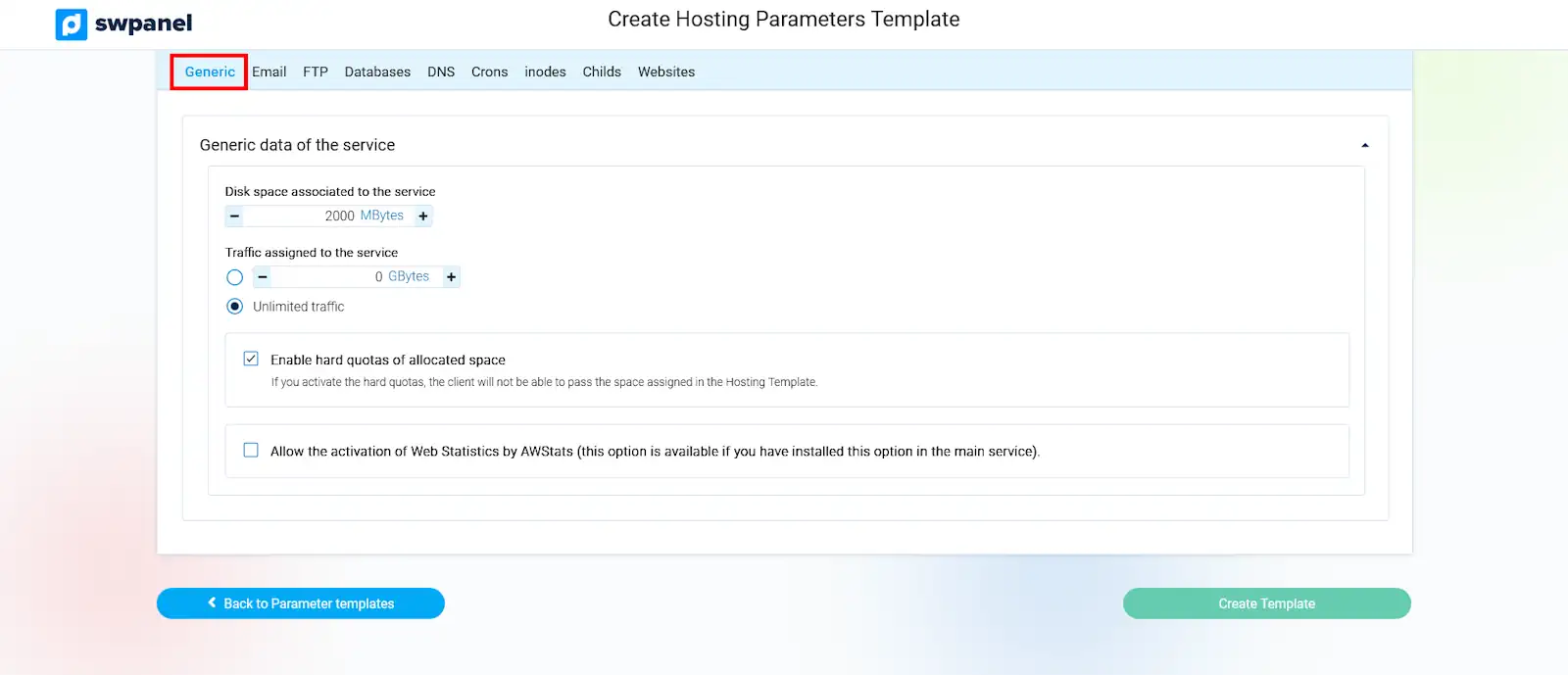
info_capture The screenshot is for illustrative purposes only. It was taken from version 2025.004.0001 dated 05/12/2025. It may differ from what is shown in the current version of SWPanel.
3.3 Enable email services
Set up accounts, space limits, security, and additional features such as aliases or lists.
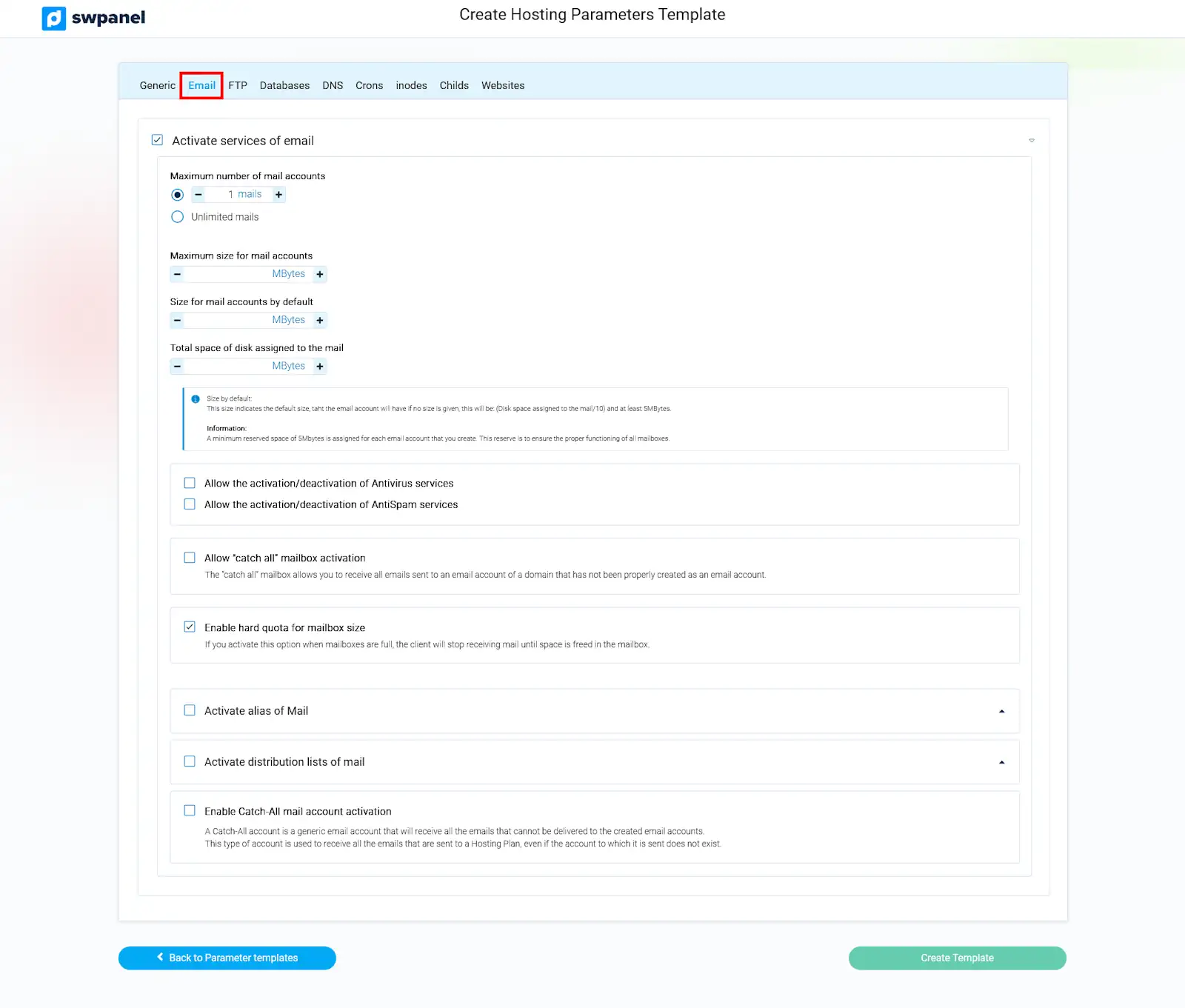
info_capture The screenshot is for illustrative purposes only. It was taken from version 2025.004.0001 dated 05/12/2025. It may differ from what is shown in the current version of SWPanel.
3.4 Enable FTP services
Define the number of FTP accounts allowed.
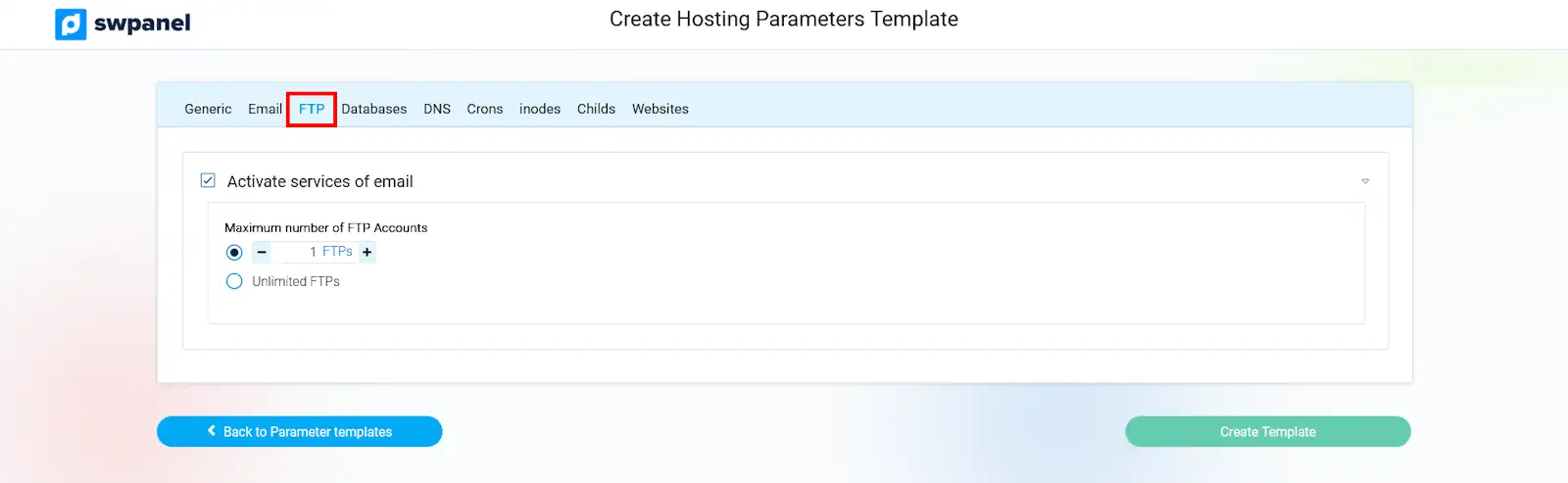
info_capture The screenshot is for illustrative purposes only. It was taken from version 2025.004.0001 dated 05/12/2025. It may differ from what is shown in the current version of SWPanel.
3.5 Enable database services
Set the maximum number of databases, users, and simultaneous connections.
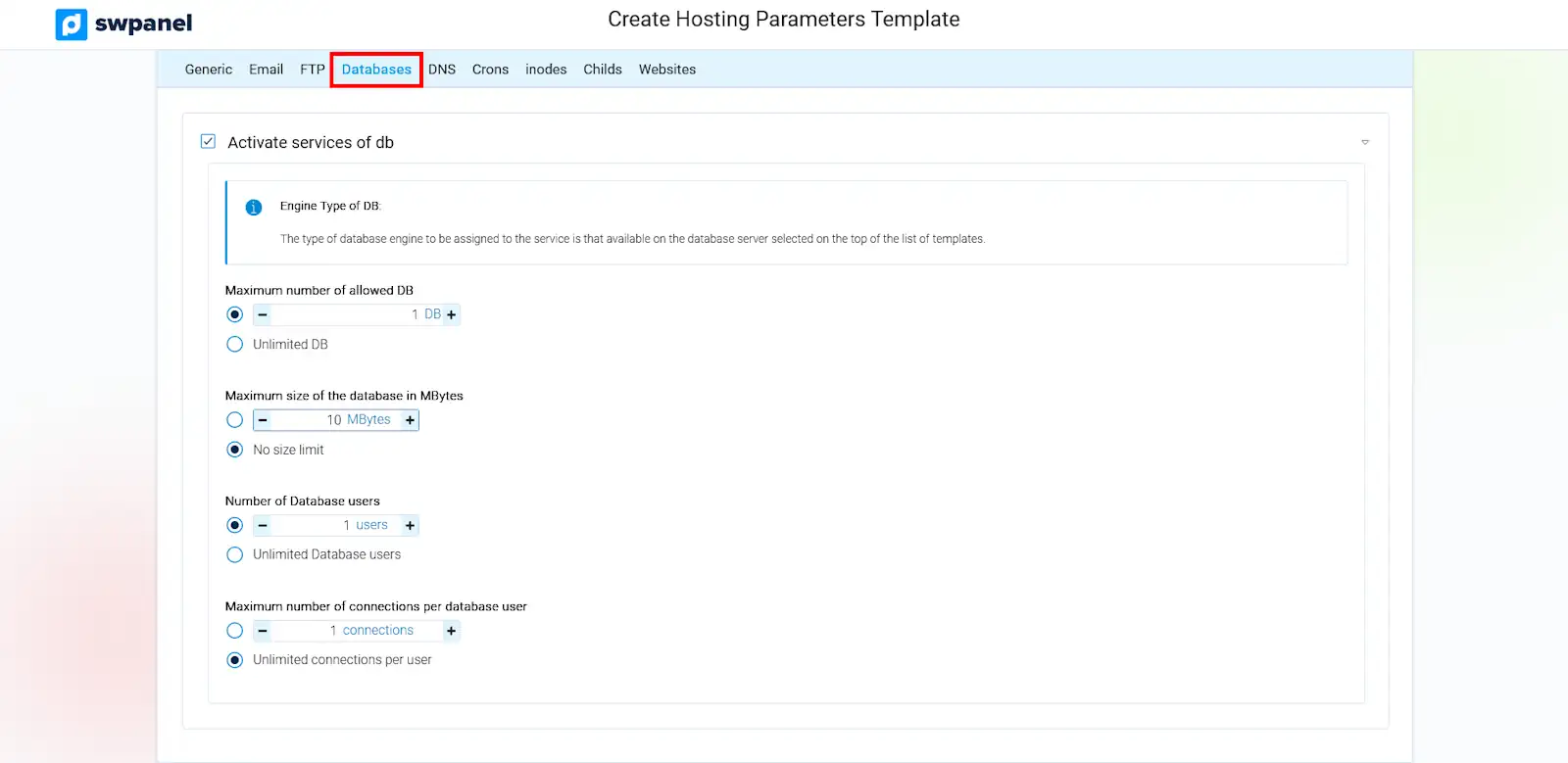
info_capture The screenshot is for illustrative purposes only. It was taken from version 2025.004.0001 dated 05/12/2025. It may differ from what is shown in the current version of SWPanel.
3.6 DNS services and management
Configure DNS records and select a custom DNS template.
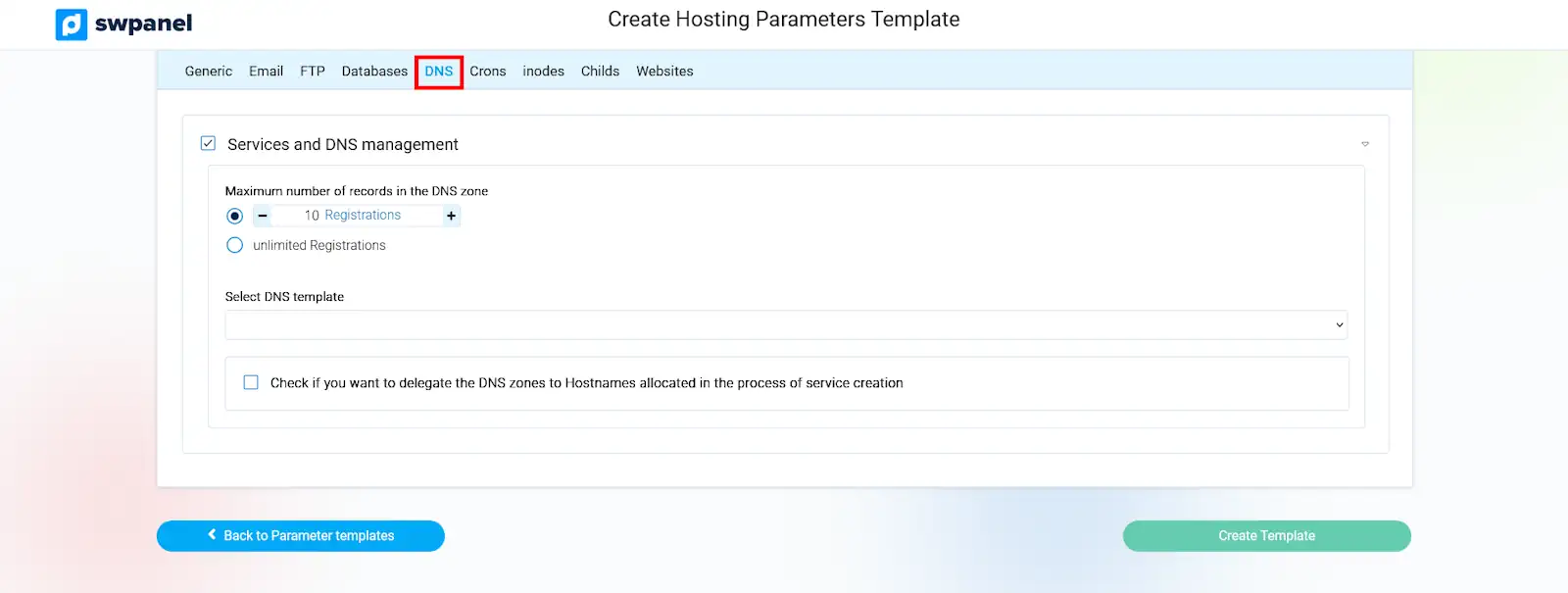
info_capture The screenshot is for illustrative purposes only. It was taken from version 2025.004.0001 dated 05/12/2025. It may differ from what is shown in the current version of SWPanel.
info You can create a DNS template by following the instructions in the following manual: 📃 Manual: DNS Templates
3.7 Enable Cron services
Define the maximum number of crons allowed on the Hosting.
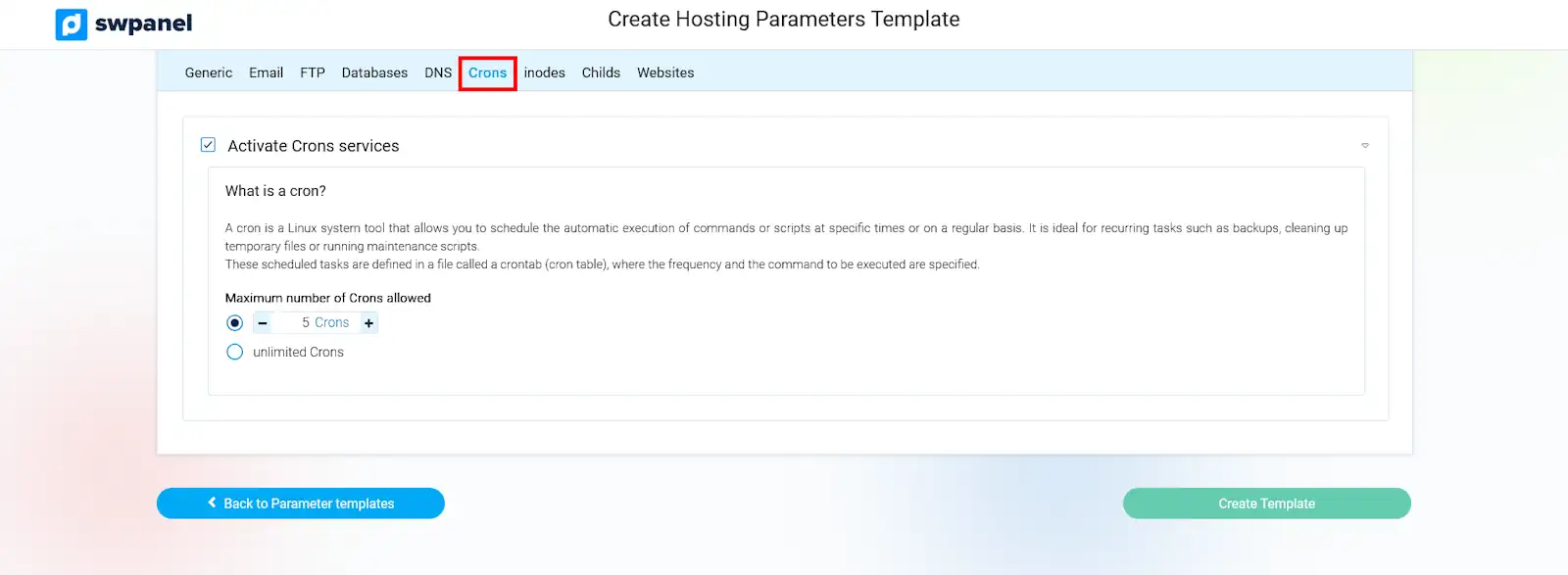
info_capture The screenshot is for illustrative purposes only. It was taken from version 2025.004.0001 dated 05/12/2025. It may differ from what is shown in the current version of SWPanel.
3.8 Enable inode limitation
Limits the number of files and directories that the Hosting can have. Inodes represent data structures used to manage files and directories in UNIX-type file systems. An insufficient number of inodes can prevent the creation of new files, even if there is disk space available..
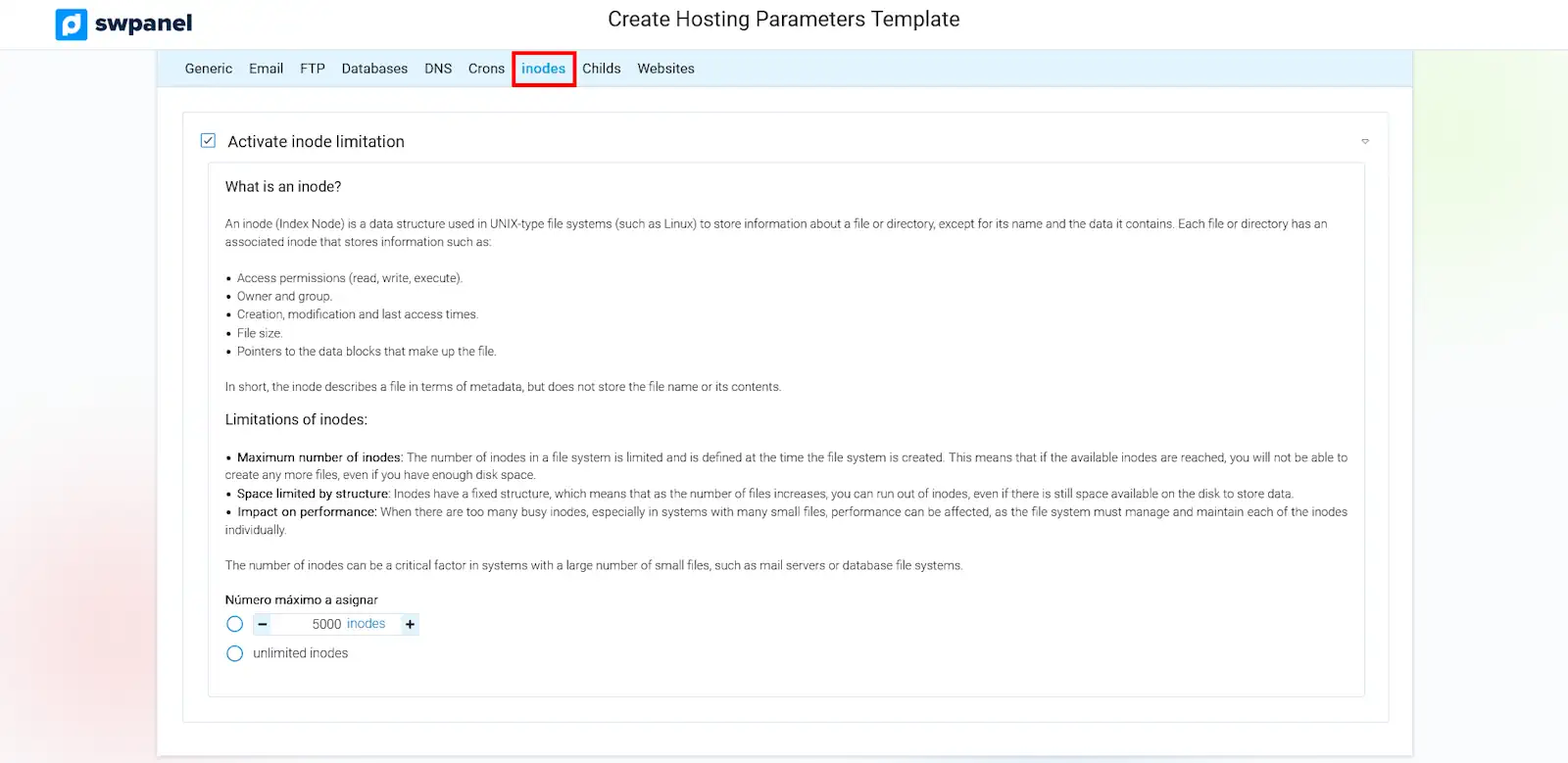
info_capture The screenshot is for illustrative purposes only. It was taken from version 2025.004.0001 dated 05/12/2025. It may differ from what is shown in the current version of SWPanel.
3.9 Enable Apache Max Childs limitation
Controls the number of processes Apache can open simultaneously..
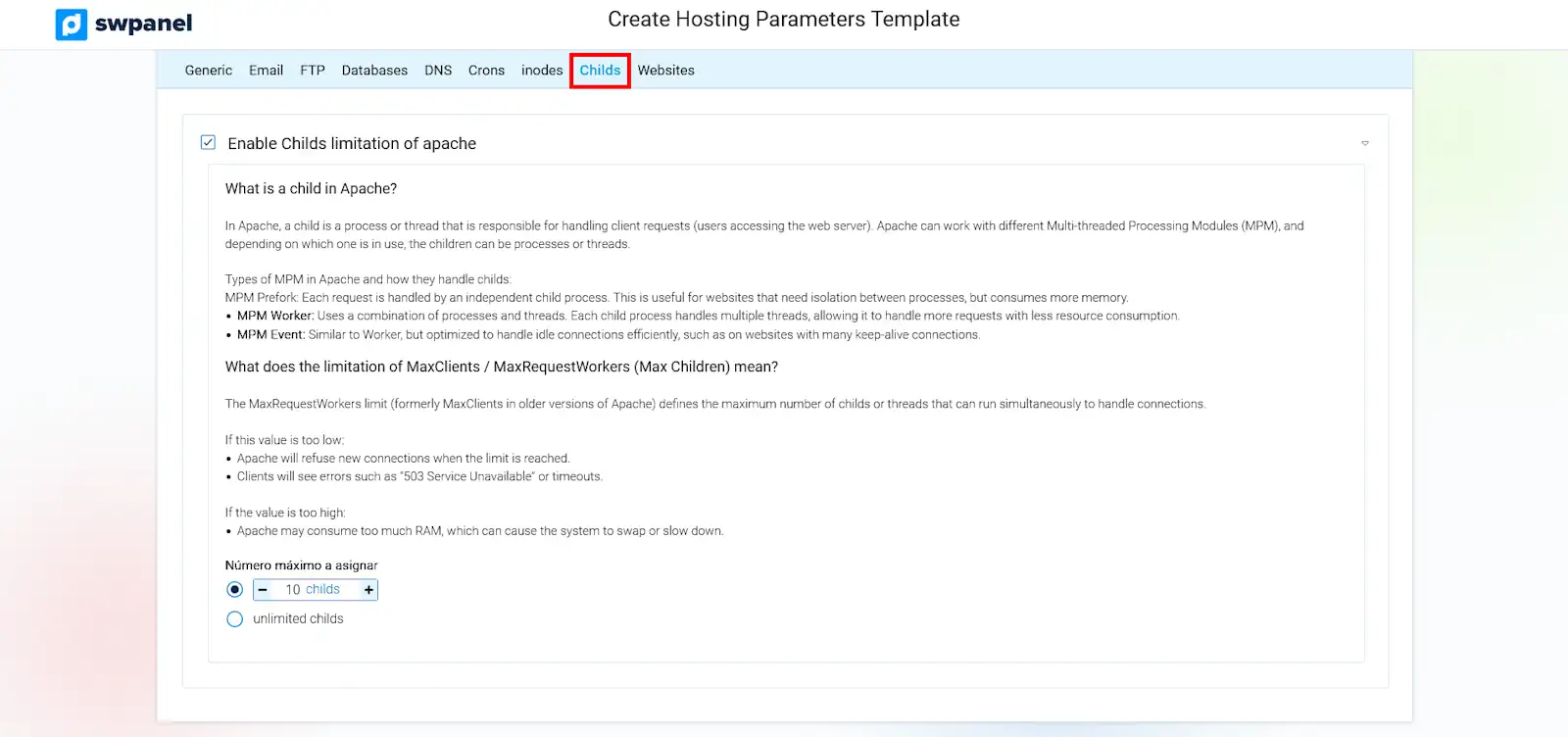
info_capture The screenshot is for illustrative purposes only. It was taken from version 2025.004.0001 dated 05/12/2025. It may differ from what is shown in the current version of SWPanel.
3.10 Activate multiple websites
Allows you to define how many independent websites (vHosts) or how many Hosting aliases a single Hosting Plan can contain.
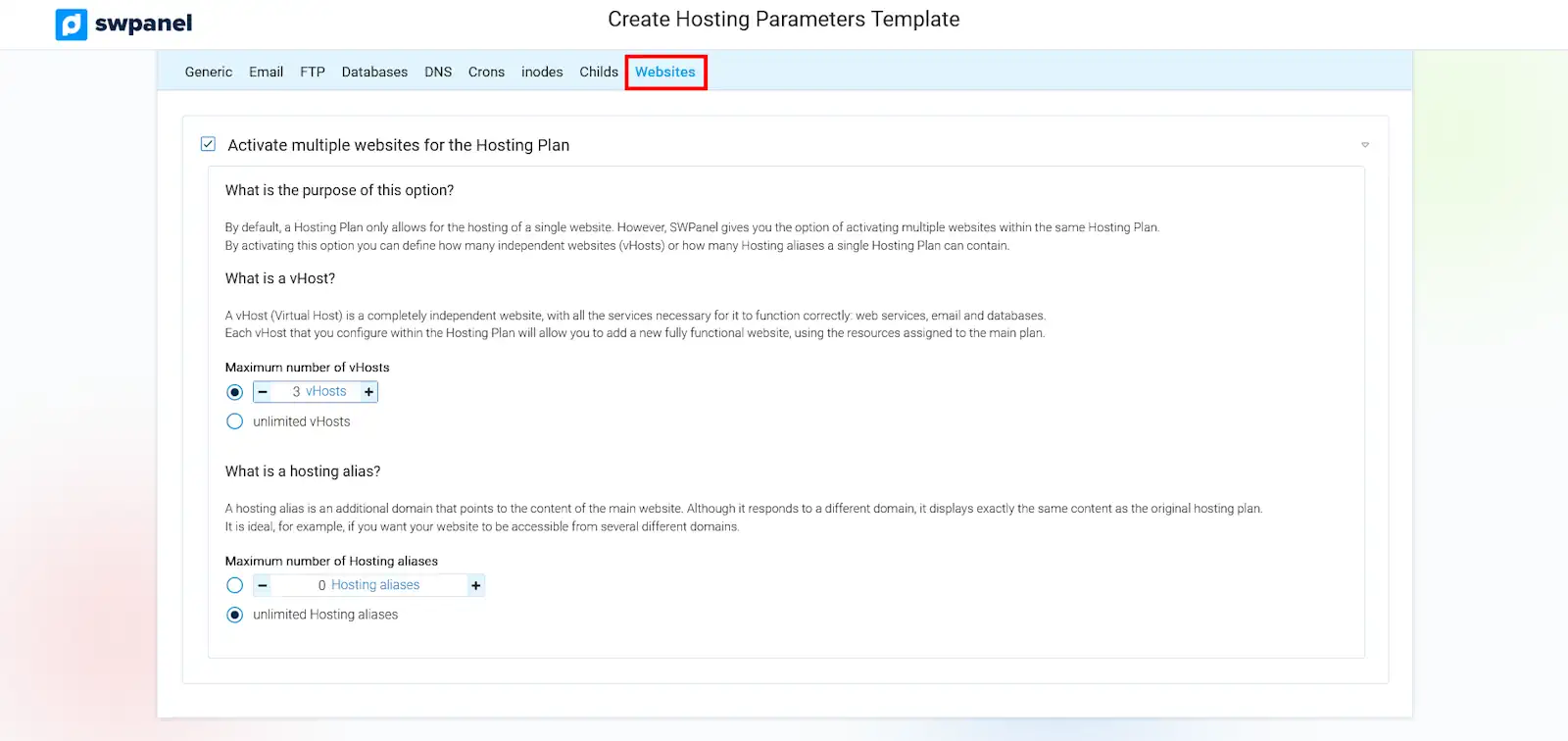
info_capture The screenshot is for illustrative purposes only. It was taken from version 2025.004.0001 dated 05/12/2025. It may differ from what is shown in the current version of SWPanel.
3.11 Create Template
Once you have configured the template to your liking, simply click on the Create Template button.
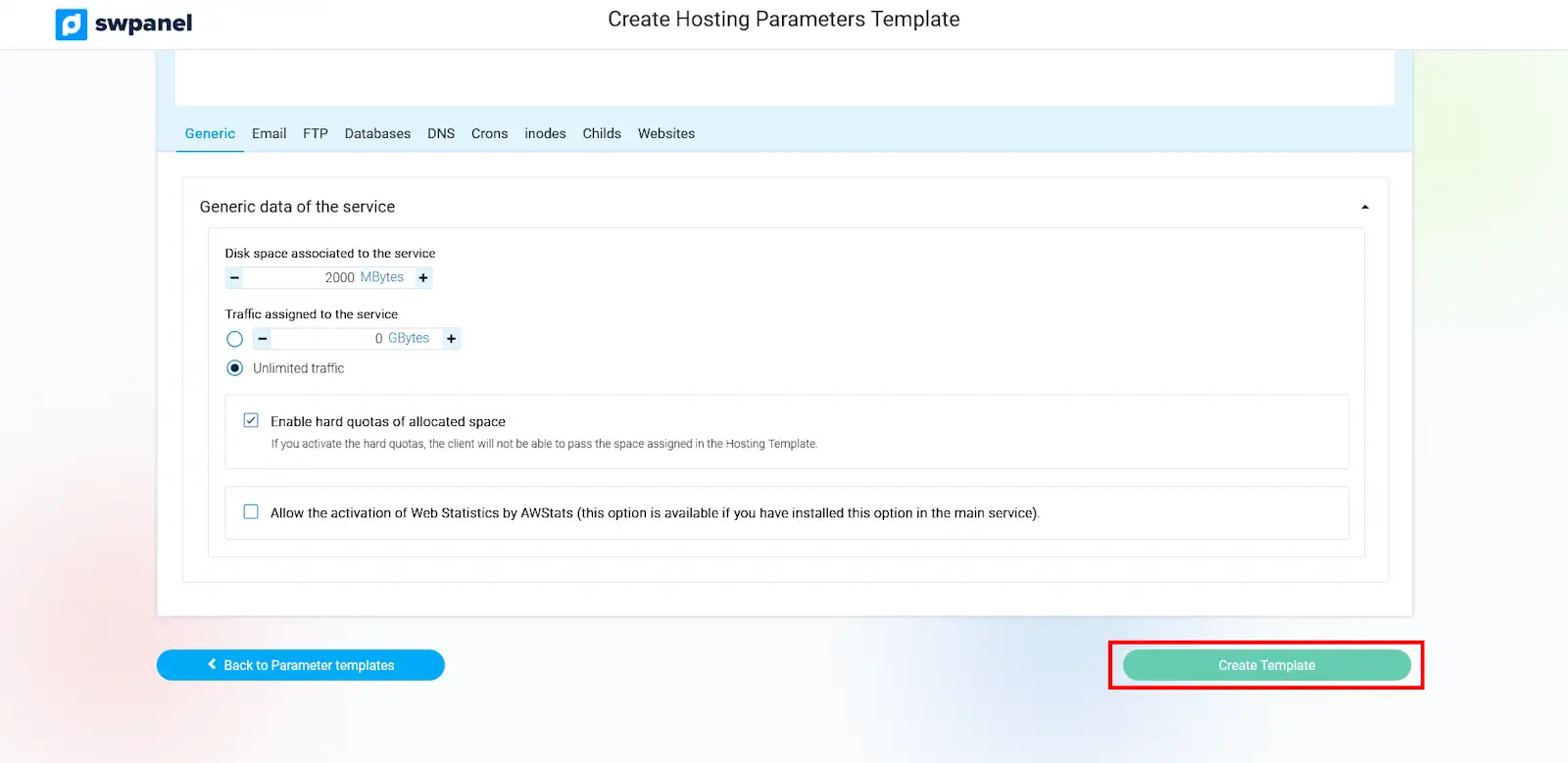
info_capture The screenshot is for illustrative purposes only. It was taken from version 2025.004.0001 dated 05/12/2025. It may differ from what is shown in the current version of SWPanel.
success Great! Now you know how to configure a Hosting template.
info You can apply these new templates to your Hosting Templates by following the instructions in the following manual: 📃 Manual: How to create Hosting Templates