How do I access my Cloud using the console through SWPanel?
To access your server via console from SWPanel you must first access your server’s dashboard. You can do this by searching for it from the SWPanel search engine or from the services tree:
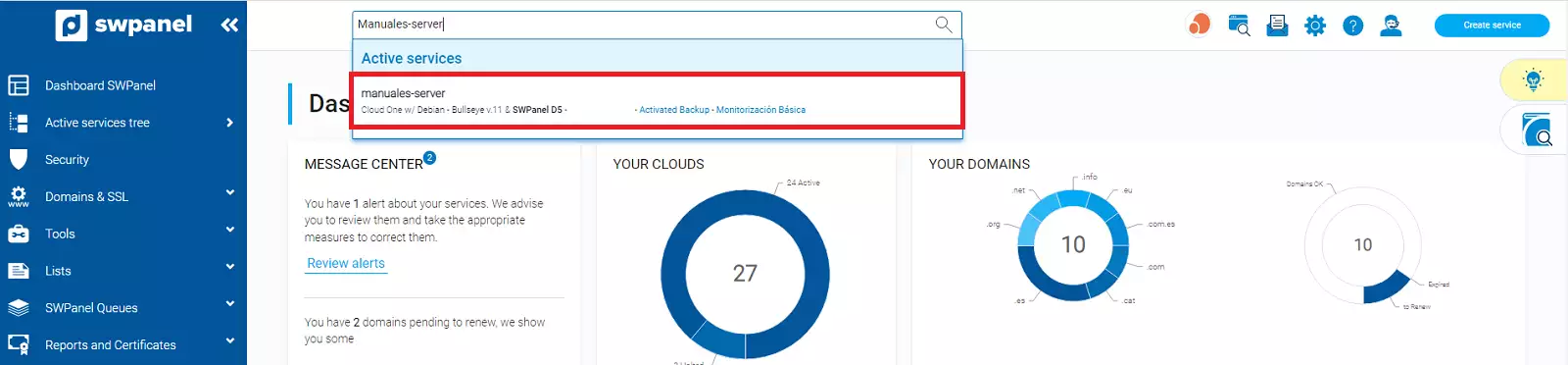
The screenshot is for illustrative purposes. It was taken on version 2025.003.0007 dated 11/04/2025. It may differ from what the current version of SWPanel shows
Once in the Cloud server dashboard, you will need to click on the console icon or you can access it from Actions for this Cloud → Act on the Cloud → Open Console from the blue side menu:
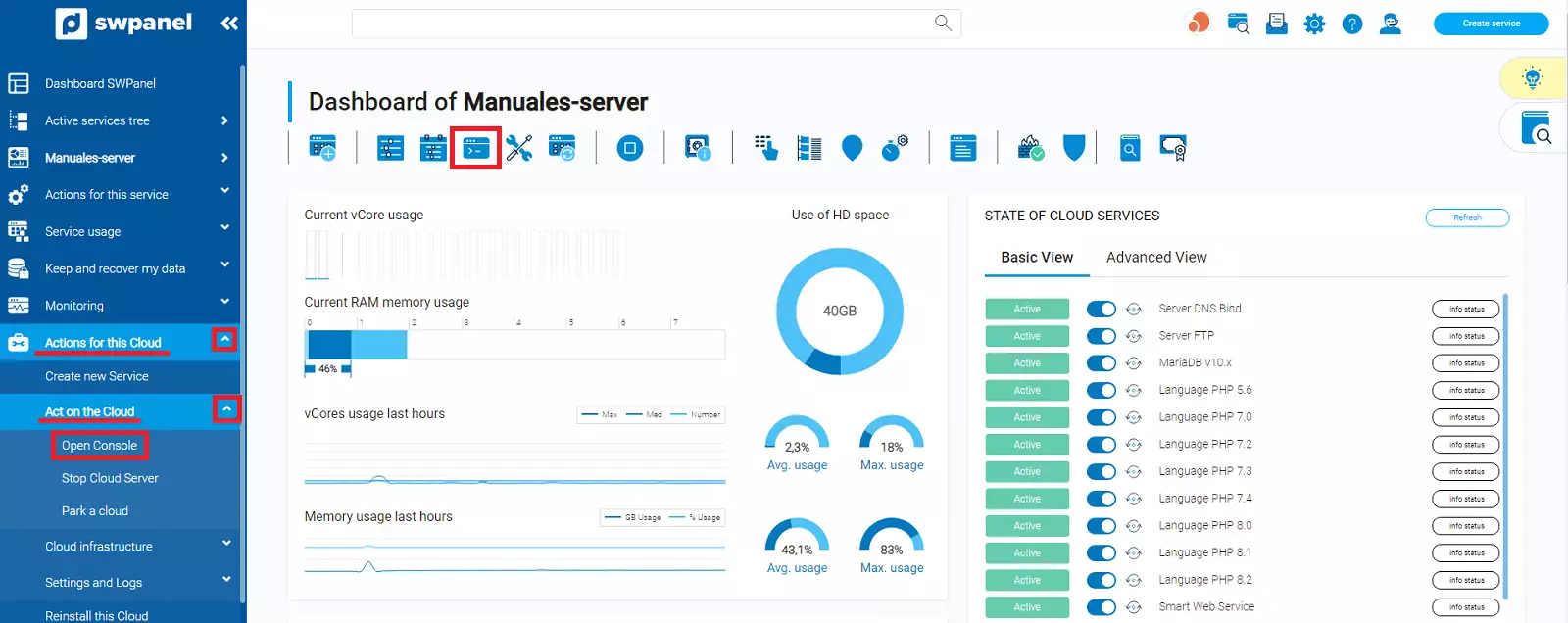
The screenshot is for illustrative purposes. It was taken on version 2025.003.0007 dated 11/04/2025. It may differ from what the current version of SWPanel shows
Once the console opens, you will need to enter the login credentials.
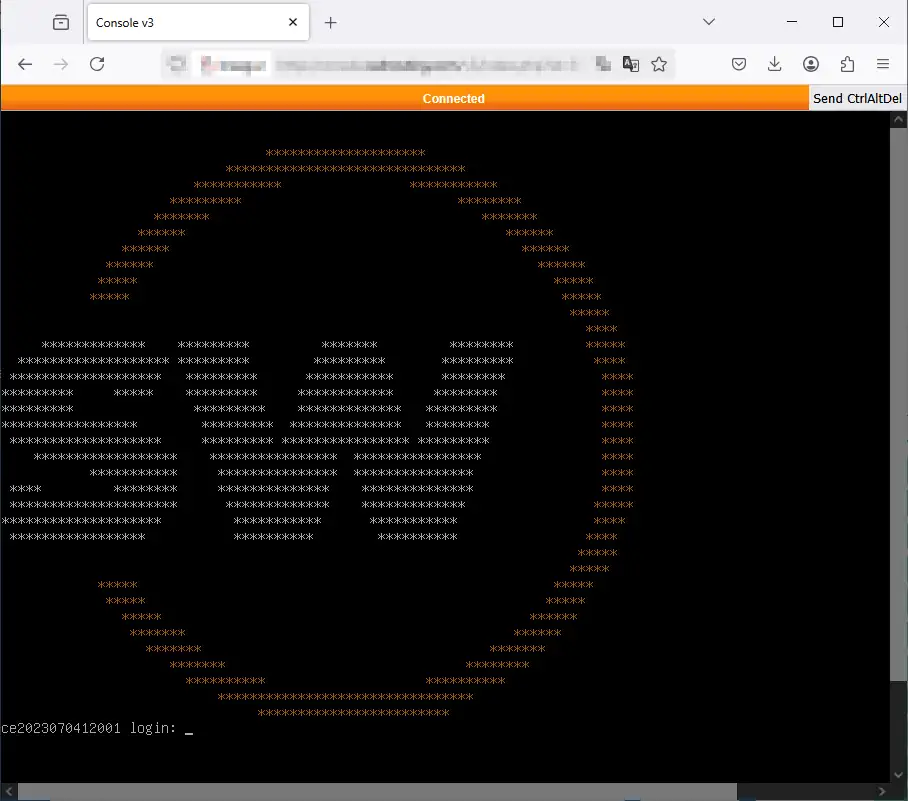
The screenshot is for illustrative purposes. It was taken on version 2025.003.0007 dated 11/04/2025. It may differ from what the current version of SWPanel shows
The “Send CtrlAltDel” button will restart the Cloud server
If, when trying to access the console, a grey screen or the message "Something went wrong, connection is closed" appears, it may be due to an issue with loading via a secure connection (HTTPS).
If this happens, we recommend trying to access the console using http:// instead of https:// in the browser's URL.
For example, if the original URL is:
https://console.swhosting.com/v3/index.php?id=...
change it to:
http://console.swhosting.com/v3/index.php?id=...
This alternative may temporarily resolve the issue.