Create a CHRoot access to access your service by console
This type of access creates a user with root privileges (with some limitations) via console or SSH. With this CHRoot user you can perform actions such as a manual migration directly on the service or manage the folders and directories of the web by console. One action you can perform is, for example, to unzip a .zip file of a web site previously uploaded by FTP.
To activate the access we will first go to the Dashboard of the service. In the top search bar of your SWPanel, look for the name of the corresponding service and access it by clicking on its name:
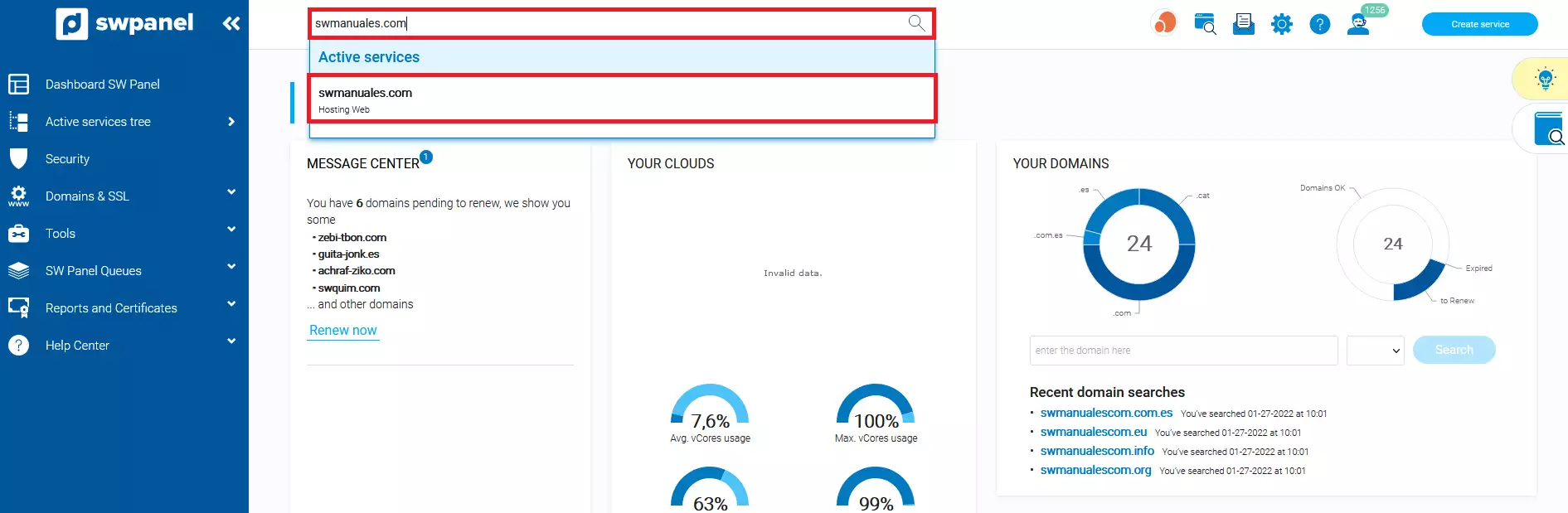
info_capture The screenshot is for guidance only. It was taken on version 2025.00.0017 with date 14/01/2025. It may differ from what the current version of SWPanel displays.
From the Dashboard of the service look for "Available enhancements ", the option "SSH/CHRoot access ":
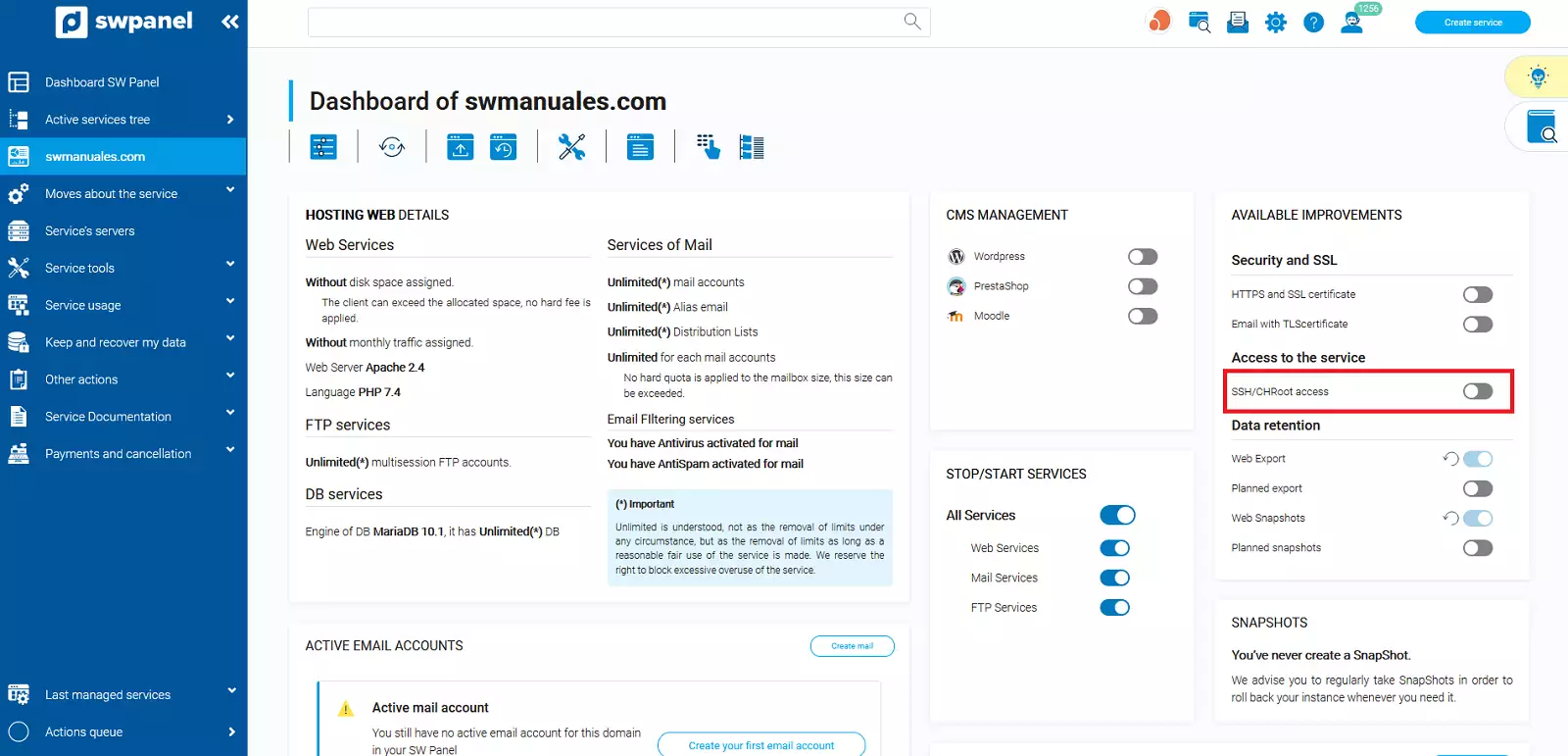
info_capture The screenshot is for guidance only. It was taken on version 2025.00.0017 with date 14/01/2025. It may differ from what the current version of SWPanel displays.
It will ask you to enter a secure password for access, you can enter one manually or press the auto-generate password button. We will click on the auto-generate password button. Once entered, click on "Yes, activate ":
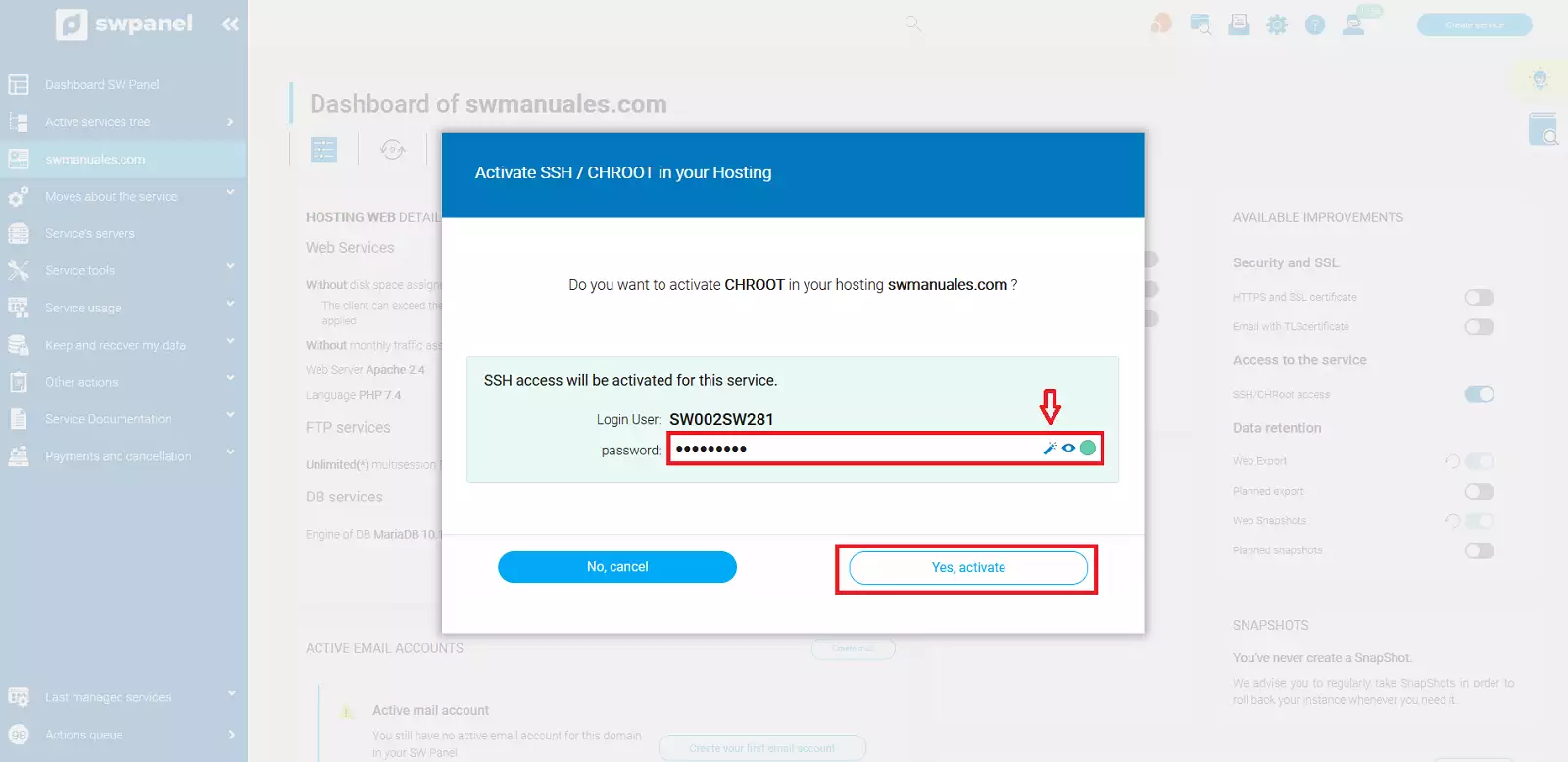
info_capture The screenshot is for guidance only. It was taken on version 2025.00.0017 with date 14/01/2025. It may differ from what the current version of SWPanel displays.
Once activated, it will look like this from the Dashboard:
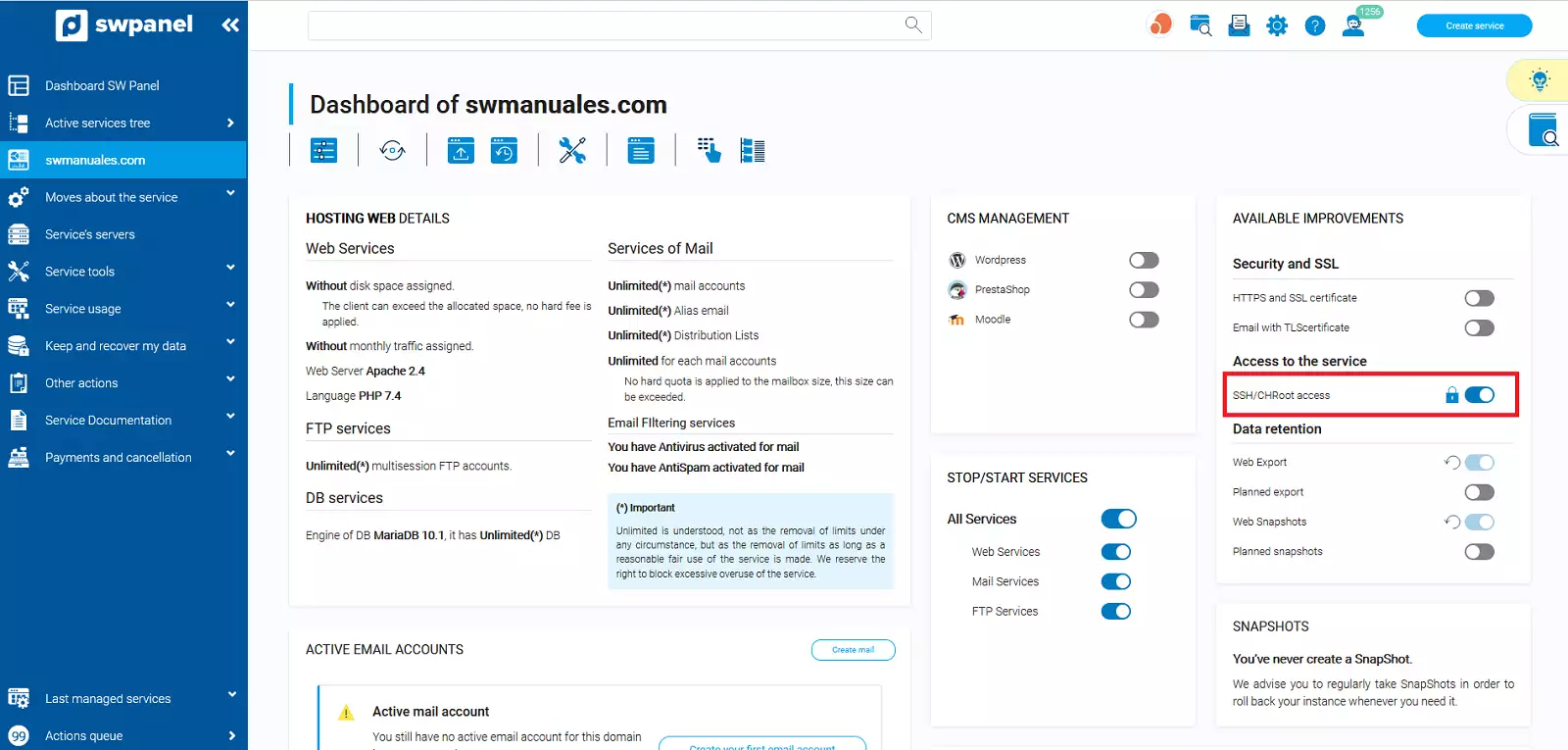
info_capture The screenshot is for guidance only. It was taken on version 2025.00.0017 with date 14/01/2025. It may differ from what the current version of SWPanel displays.
Change password
You can change the password again by clicking on the padlock button:
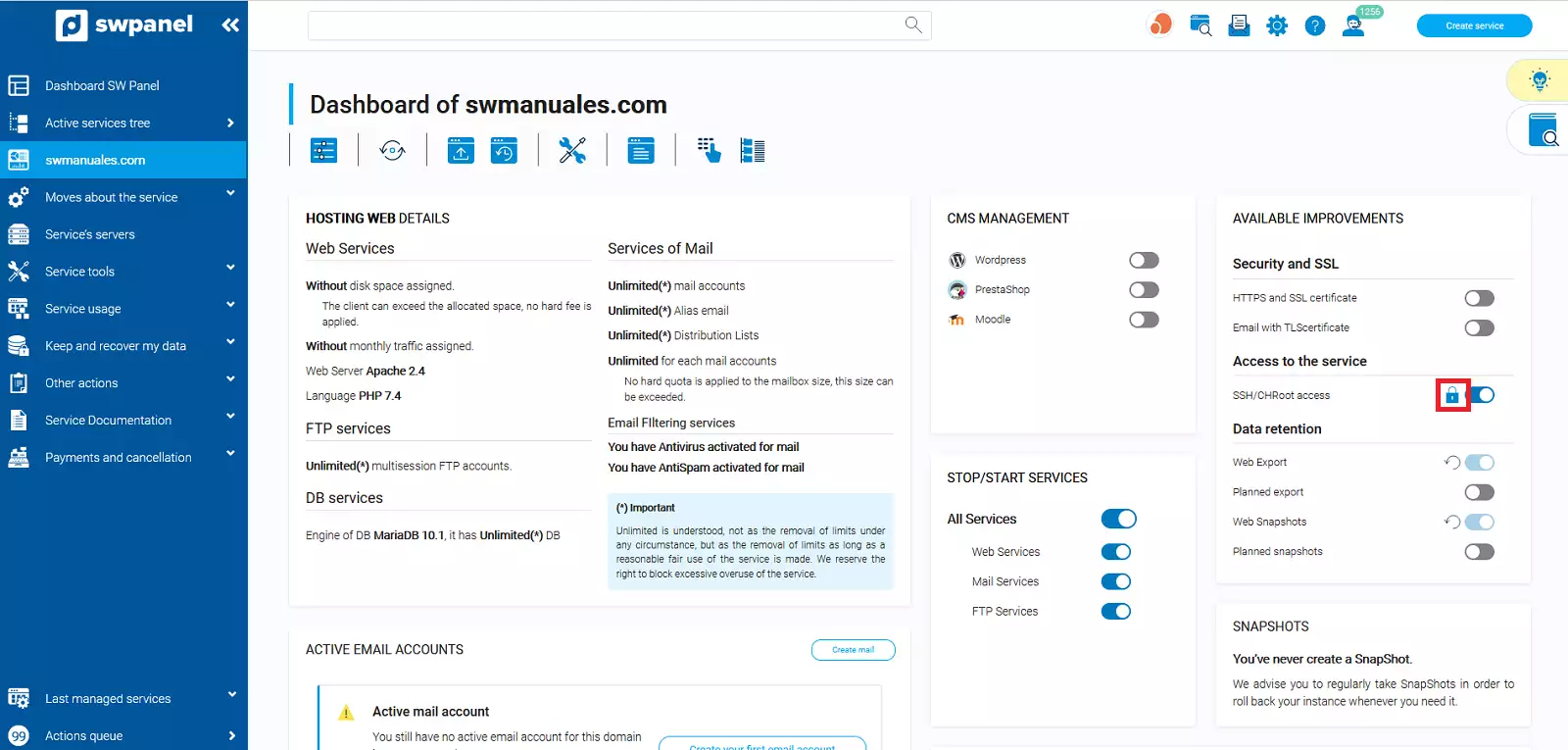
info_capture The screenshot is for guidance only. It was taken on version 2025.00.0017 with date 14/01/2025. It may differ from what the current version of SWPanel displays.