How to manage my Cloud server updates with SWPanel
Upgrading a server is important in order to maintain optimal security and performance for your Cloud server.
To upgrade the server through the SWPanel, you must follow the following steps:
-
Go to the Dashboard of the server you want to upgrade:
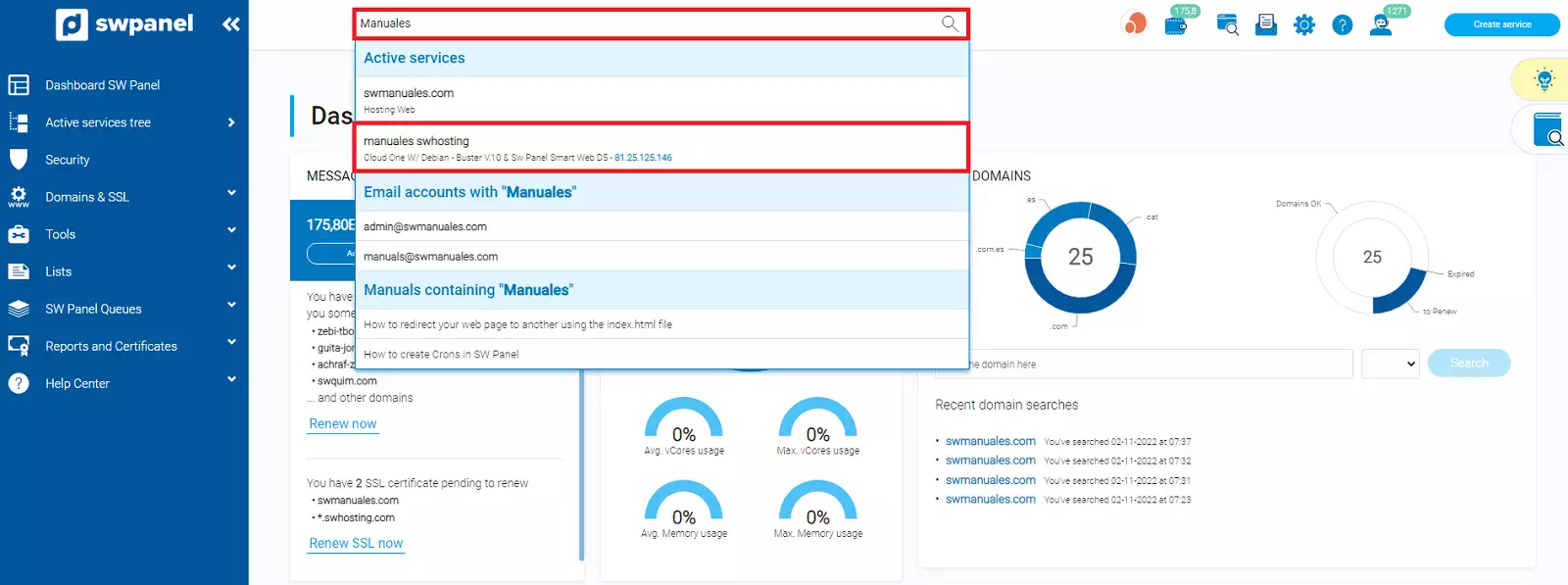
info_capture The screenshot is for illustrative purposes only. It was taken from version 2025.004.0002 dated 26/05/2025. It may differ from what is shown in the current version of SWPanel.
You can use the search engine above to get results quickly.
-
When you are in the Dashboard, you will need to select the Manage Updates icon:
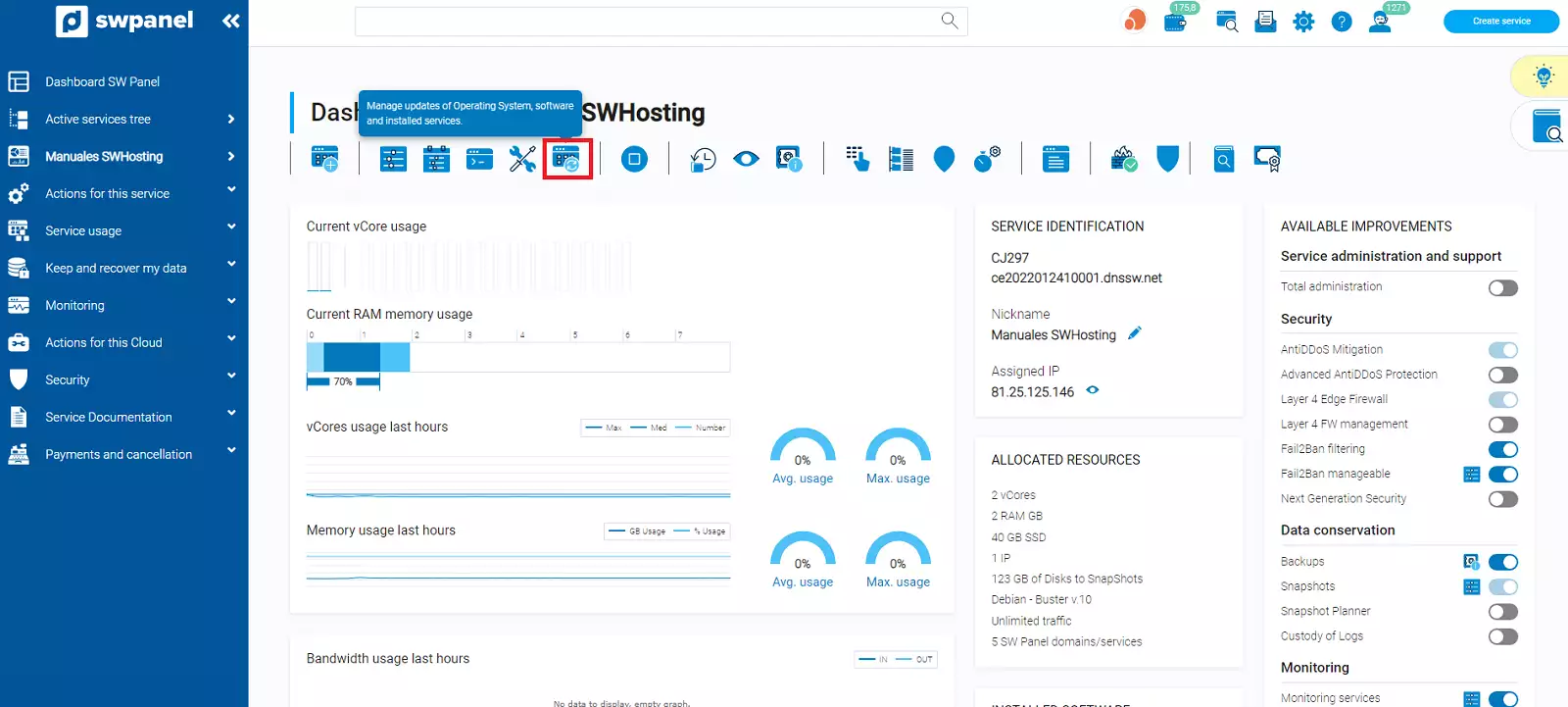
info_capture The screenshot is for illustrative purposes only. It was taken from version 2025.004.0002 dated 26/05/2025. It may differ from what is shown in the current version of SWPanel.
-
Now a window will open in which there will be three menus:
3.1 Update settings -> This menu refers to the settings for updates, such as whether you want the server to update automatically, whether you want to do it manually, or whether you want an email to be sent the moment an update has been performed.
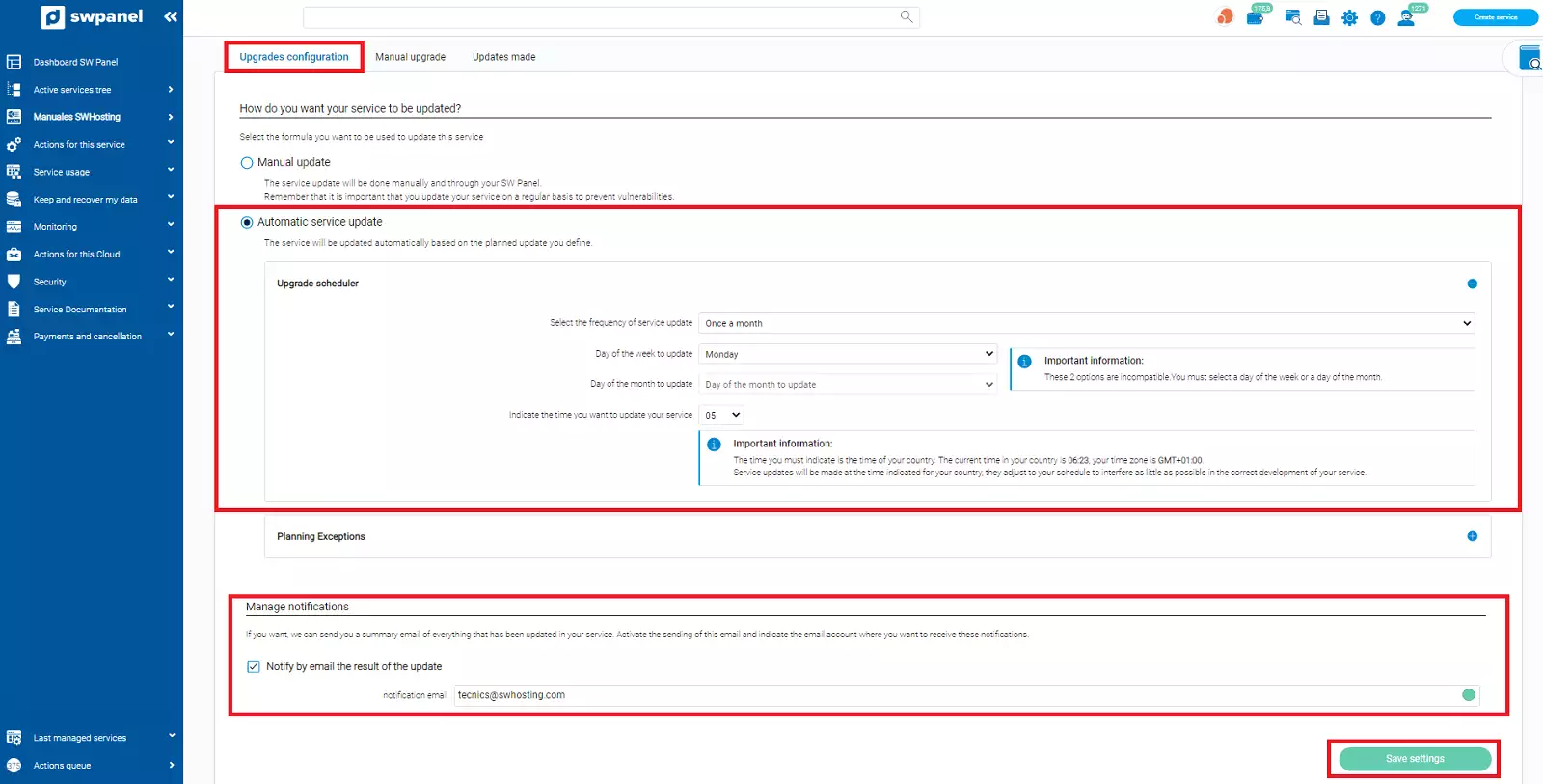
info_capture The screenshot is for illustrative purposes only. It was taken from version 2025.004.0002 dated 26/05/2025. It may differ from what is shown in the current version of SWPanel.
3.2 **Manual Upgrade** -> As the name suggests, from this section, you can view the packages pending upgrade. To proceed with the upgrade, you must click on **Upgrade now**.
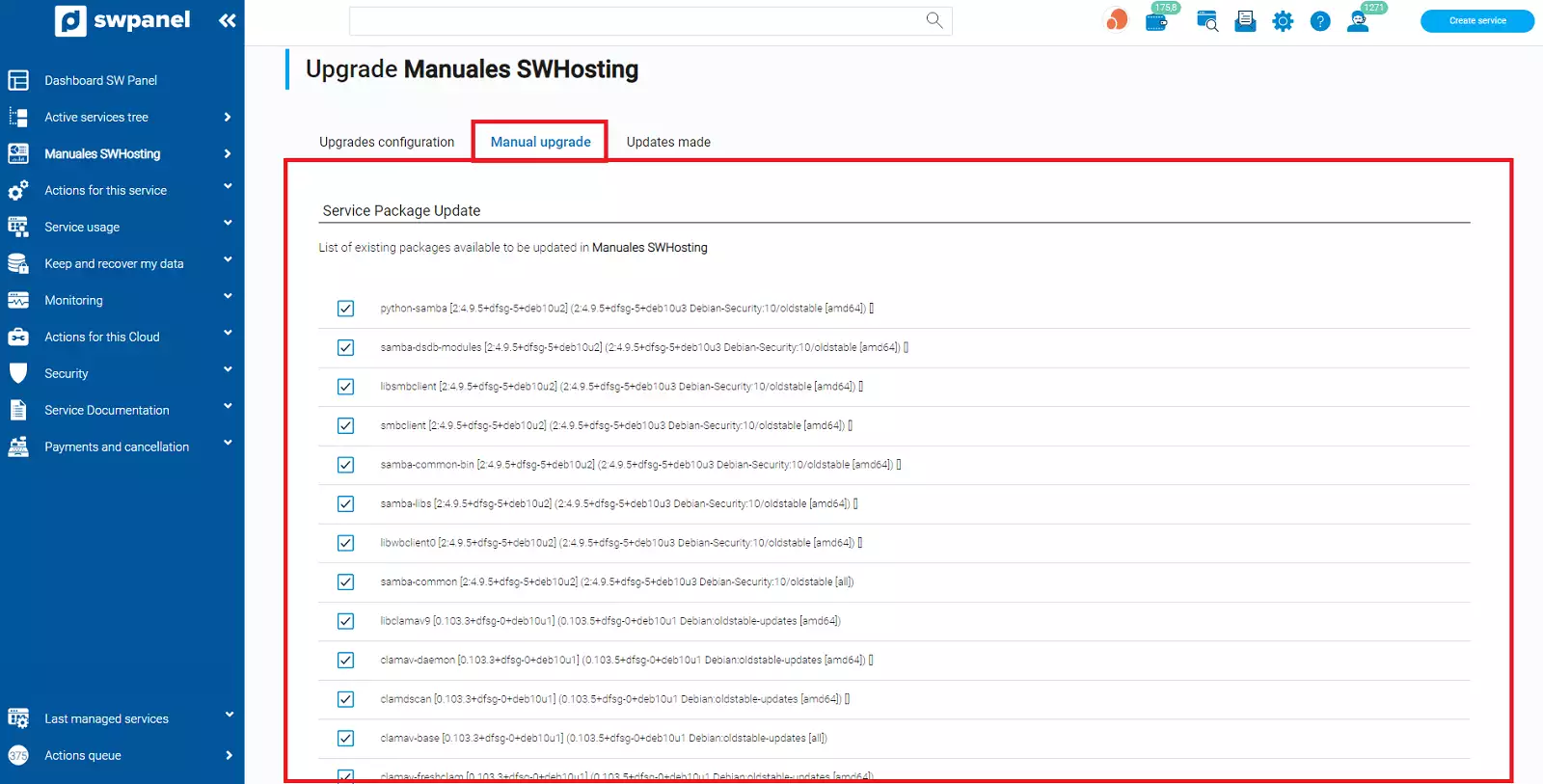
info_capture The screenshot is for illustrative purposes only. It was taken from version 2025.004.0002 dated 26/05/2025. It may differ from what is shown in the current version of SWPanel.
3.3 **Updates performed** -> Allows you to have a history of the updates that have been performed or that are currently being performed
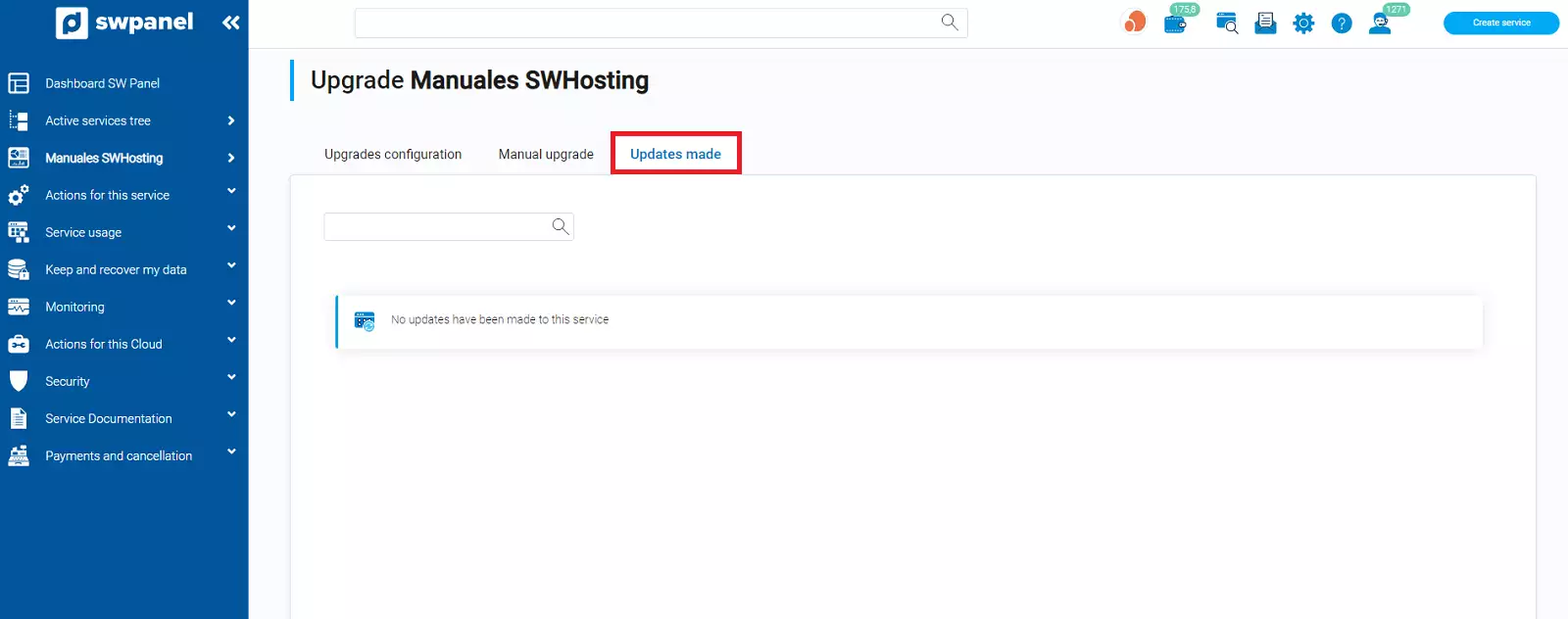
info_capture The screenshot is for illustrative purposes only. It was taken from version 2025.004.0002 dated 26/05/2025. It may differ from what is shown in the current version of SWPanel.