Move your Hosting to a Cloud with SWPanel
The "Move this Hosting to a Cloud" option allows you to change the location of a Hosting service and also split its services across different servers.
If you don’t have a Cloud, you can purchase one by following the instructions in the following manual:
📃 Manual: How to create a Cloud with SWPanel as management panel
Splitting the services of a Hosting refers to separating the Database, DNS, and Mail services into different Cloud servers.
Important! When splitting the services of a Hosting into different Clouds (for example: Cloud1 with Database and Cloud2 with Web, Mail, and DNS), a service with the same name will be created in each Cloud. Since these services refer to the same Hosting, if one is cancelled, both will be deleted.
- To begin, go to the Service Tree in your SWPanel and locate the Hosting service you want to move.
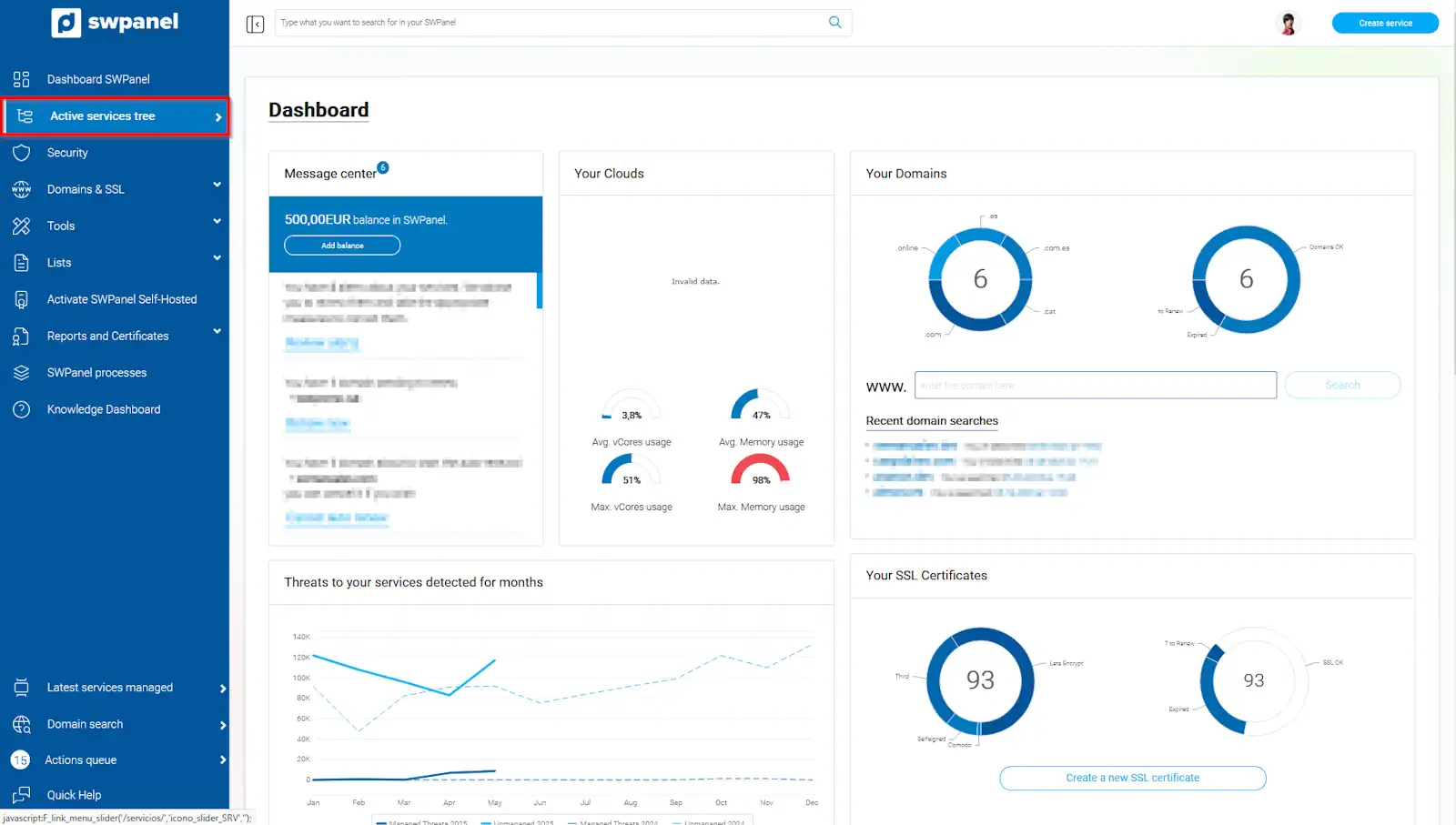
info_capture This screenshot is for reference only. It was taken using version 2025.004.0002 on 30/05/2025. It may differ from the current version of SWPanel.
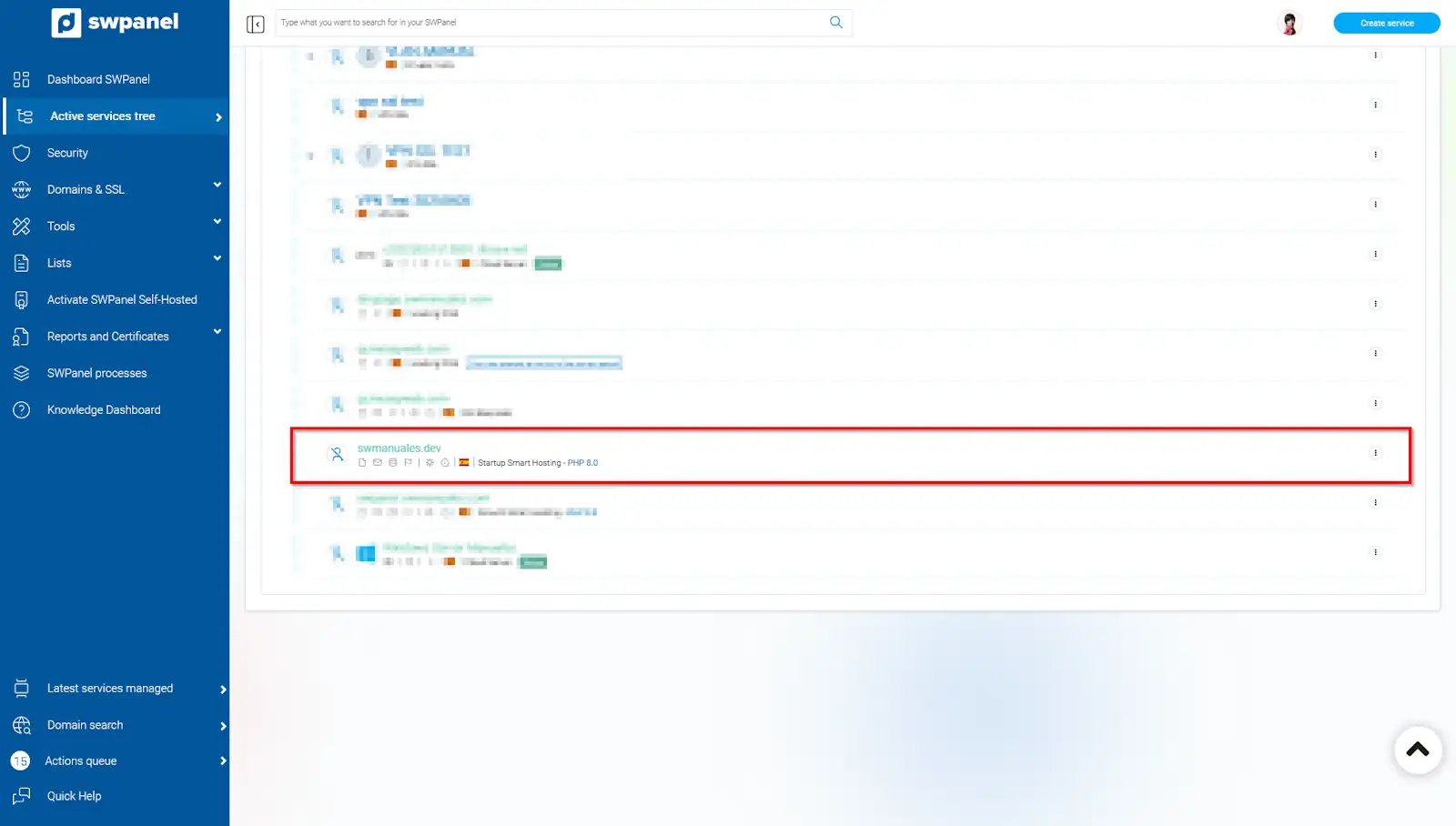
info_capture This screenshot is for reference only. It was taken using version 2025.004.0002 on 30/05/2025. It may differ from the current version of SWPanel.
- Once located, hover your mouse pointer over the [···] side menu and click on "Move this Hosting to a Cloud".
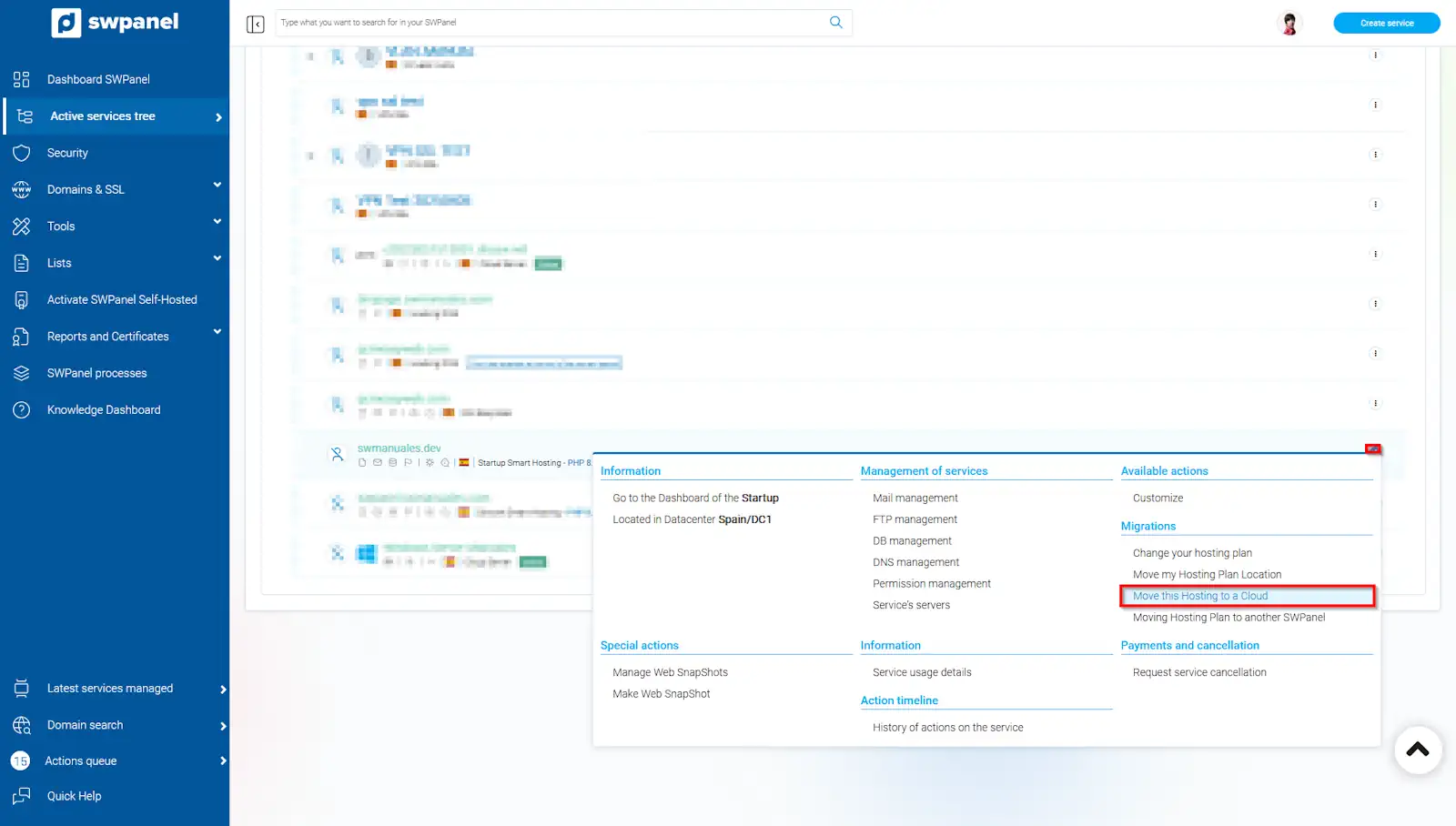
info_capture This screenshot is for reference only. It was taken using version 2025.004.0002 on 30/05/2025. It may differ from the current version of SWPanel.
Next, click on Change Hosting Plan Servers.
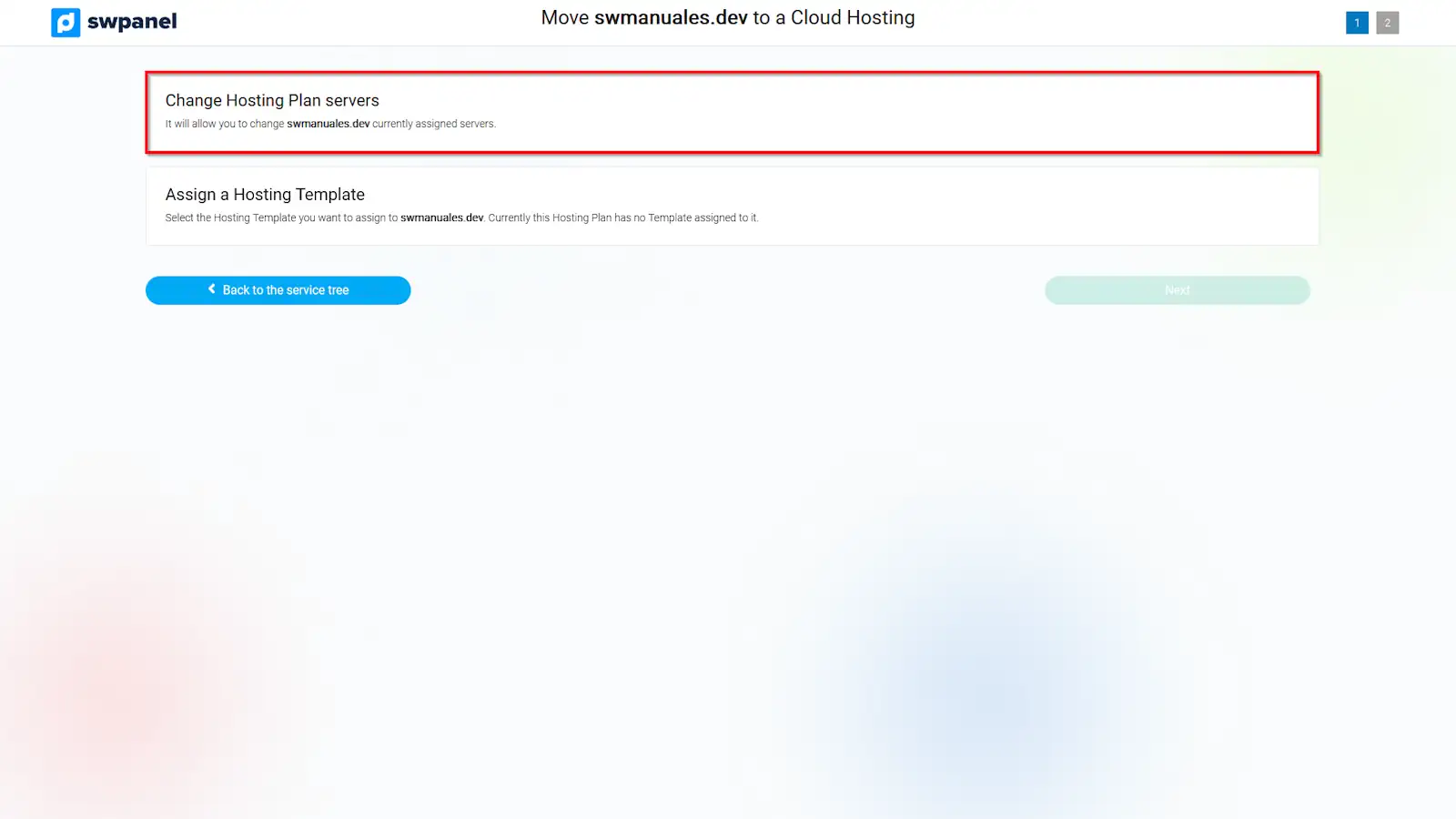
info_capture This screenshot is for reference only. It was taken using version 2025.004.0002 on 30/05/2025. It may differ from the current version of SWPanel.
- Once inside the "Move this Hosting to a Cloud" section, on the left-hand side, you must check the box of the Cloud server where you want to move the Hosting.
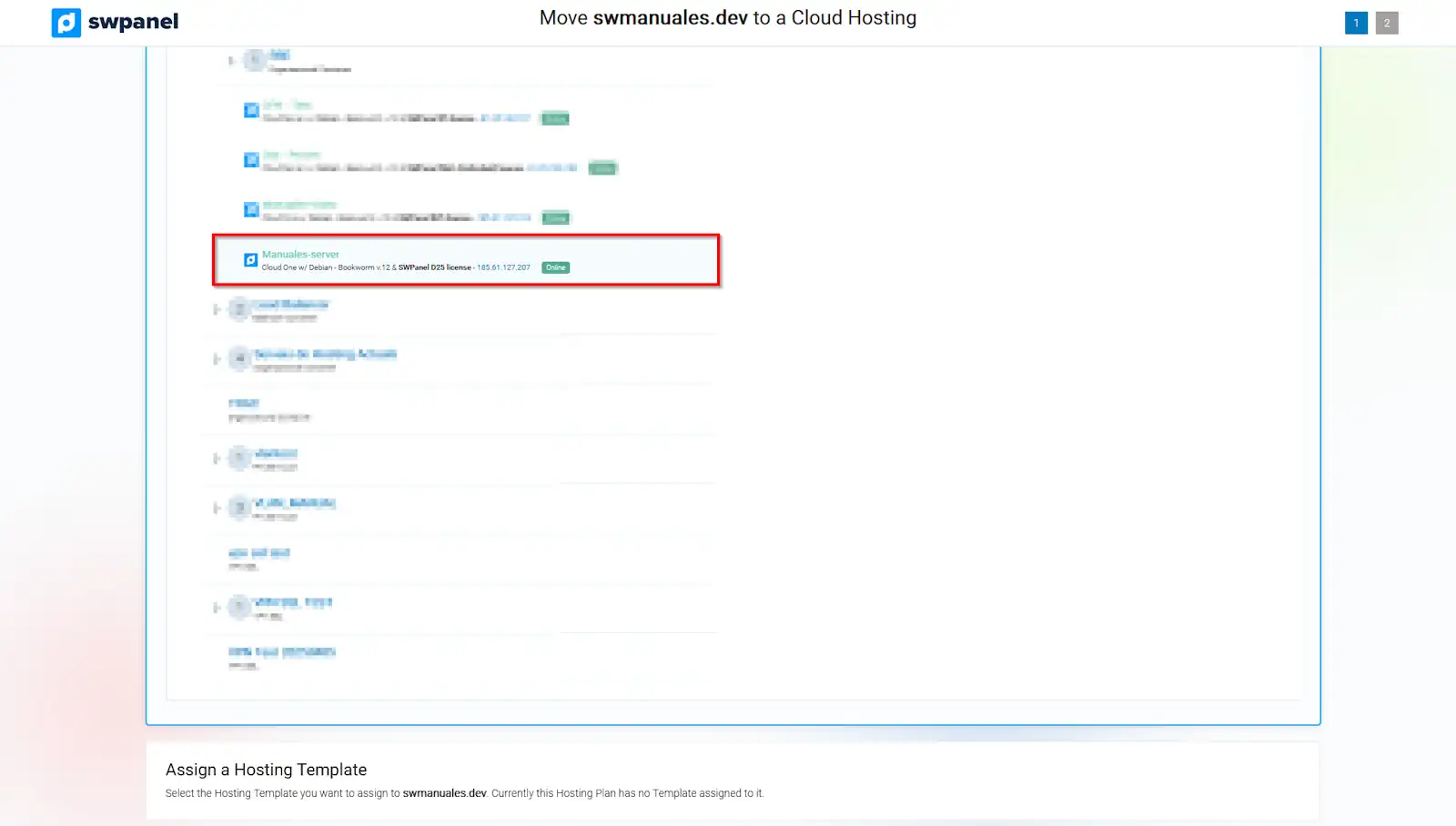
info_capture This screenshot is for reference only. It was taken using version 2025.004.0002 on 30/05/2025. It may differ from the current version of SWPanel.
- On the right-hand side, you must select the Cloud server where you want the Mail and Database services to be hosted. You will also need to specify which DNS server should point to your Hosting.
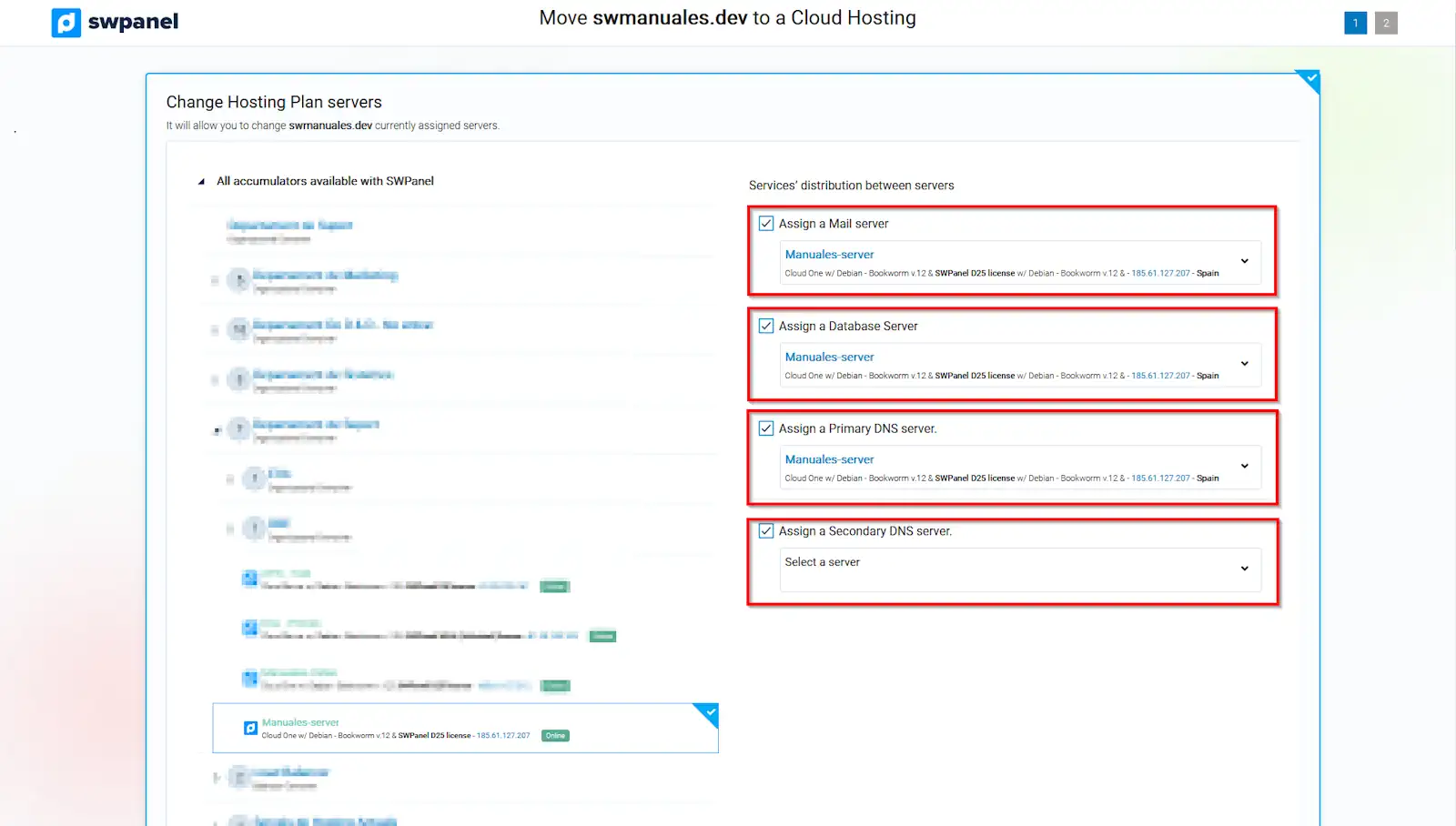
info_capture This screenshot is for reference only. It was taken using version 2025.004.0002 on 30/05/2025. It may differ from the current version of SWPanel.
If you want all Hosting services to be on the same Cloud, you just need to select the same Cloud server for both Mail and Database.
Once reviewed, click on Next.
- In this section, you need to finalize the new configuration. After reviewing, click Accept and Finalize.
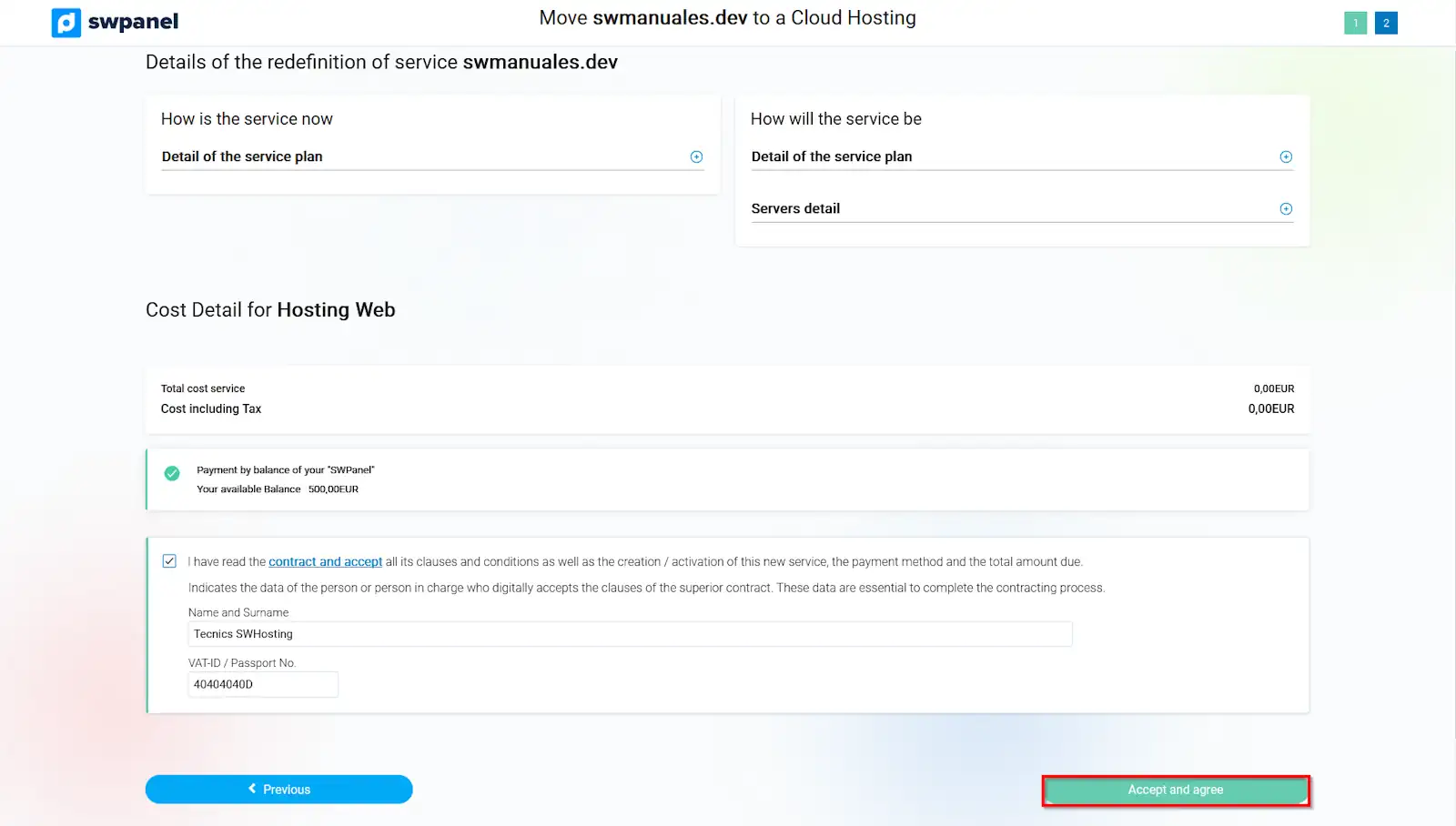
info_capture This screenshot is for reference only. It was taken using version 2025.004.0002 on 30/05/2025. It may differ from the current version of SWPanel.
- Once finalized, SWPanel will begin the Hosting migration, and the following message will appear in the Active Services Tree: "This service is being prepared, please wait a few minutes..."
Important! We recommend setting your website to maintenance mode before starting the Hosting service redefinition process. This ensures no file or database changes occur during the time required to redefine the service across your servers.
Important! When moving services, if DNS servers have been changed, you will need to wait for them to propagate again. The maximum time for this operation is 24/48 hours.